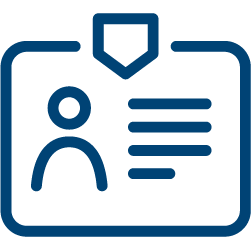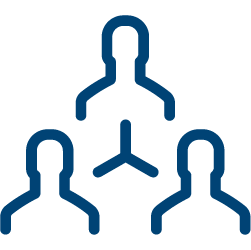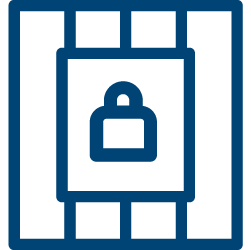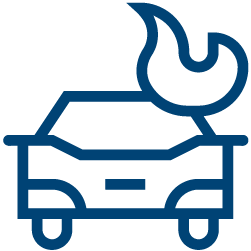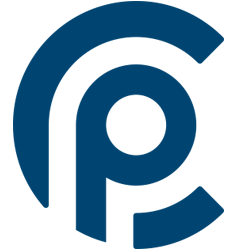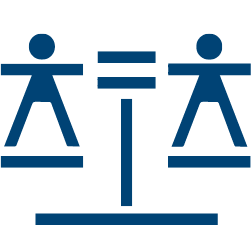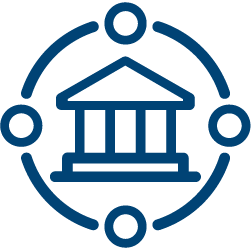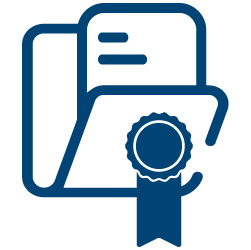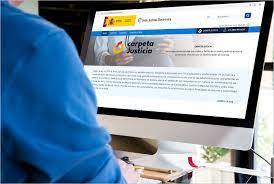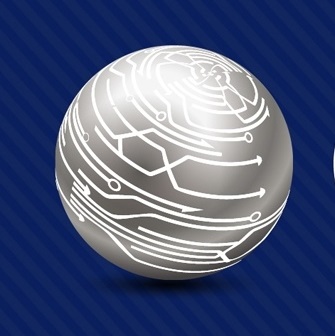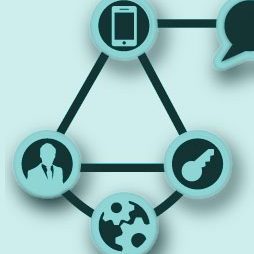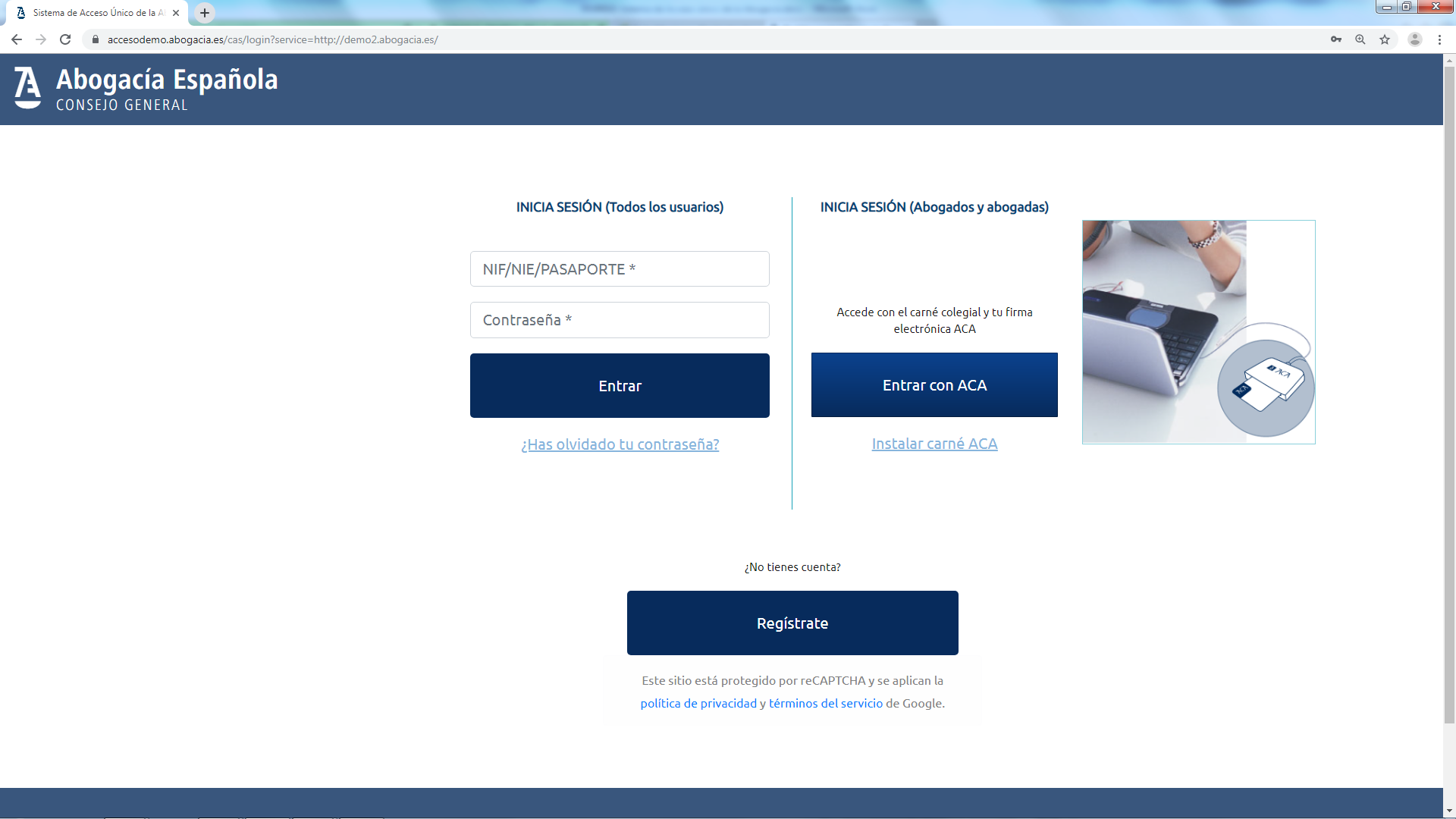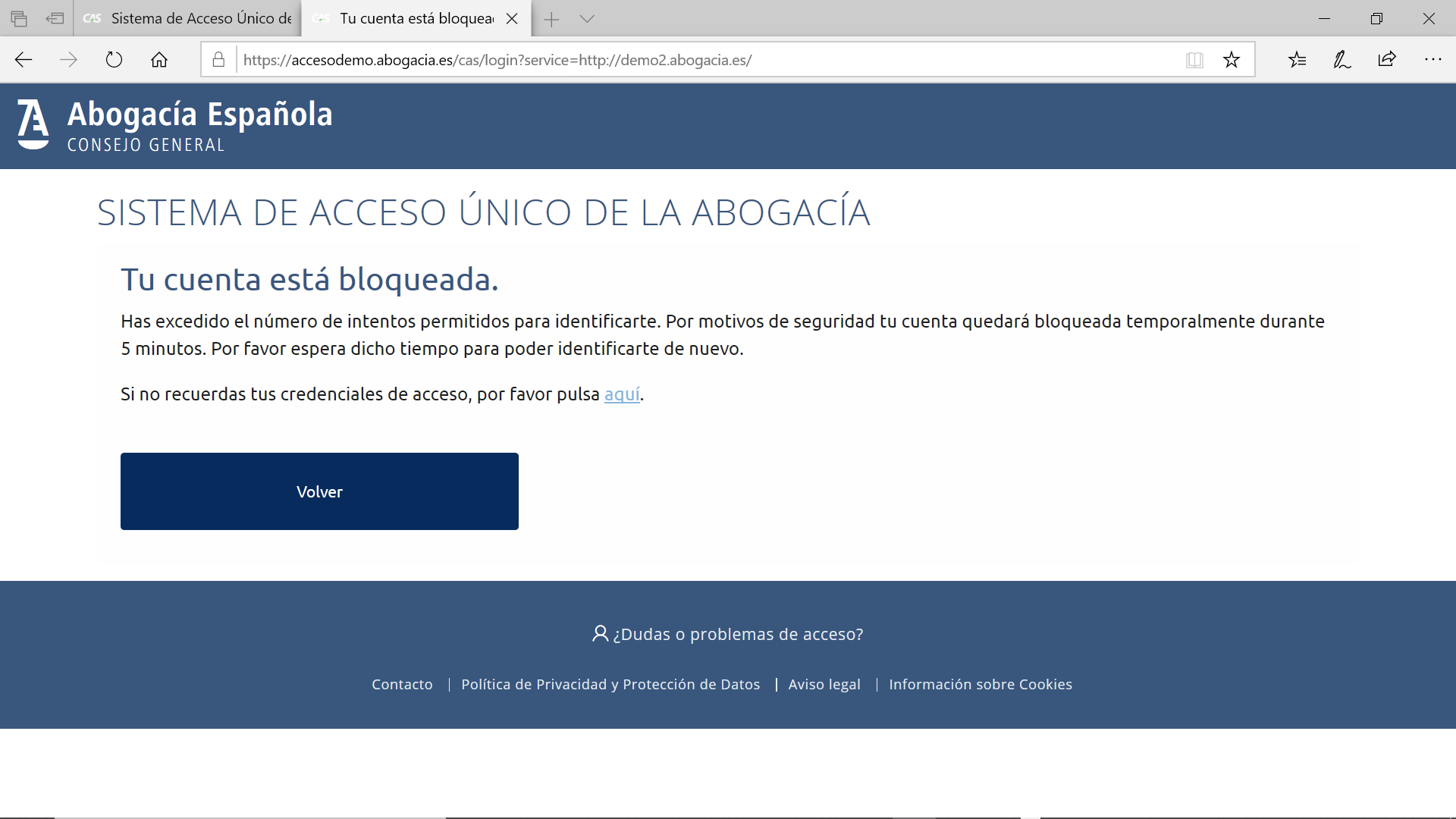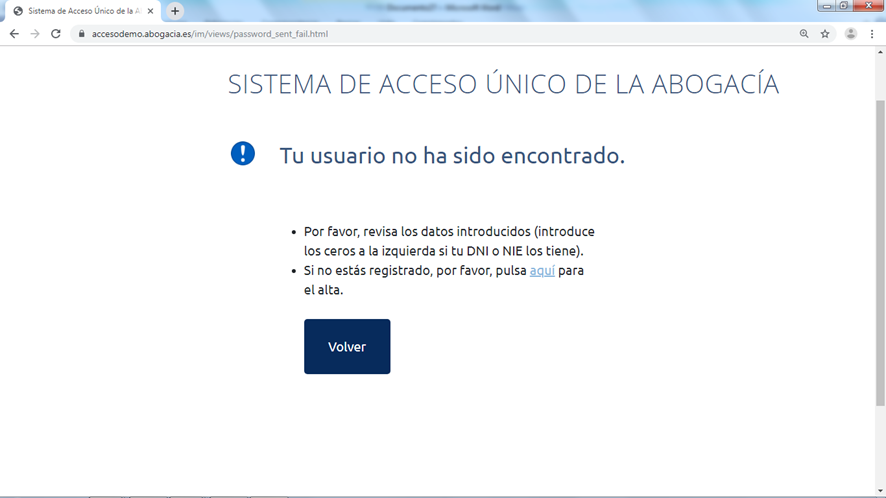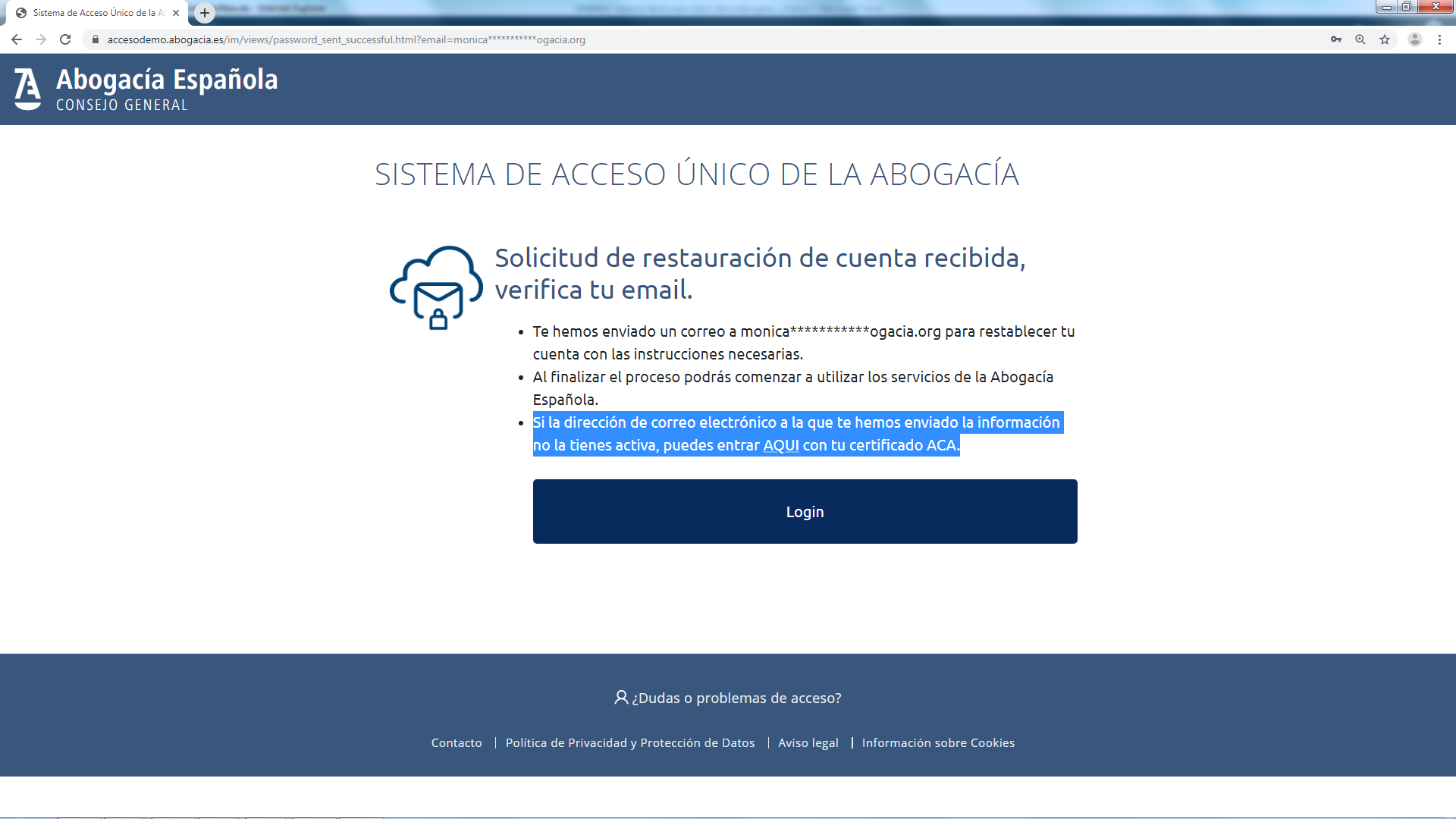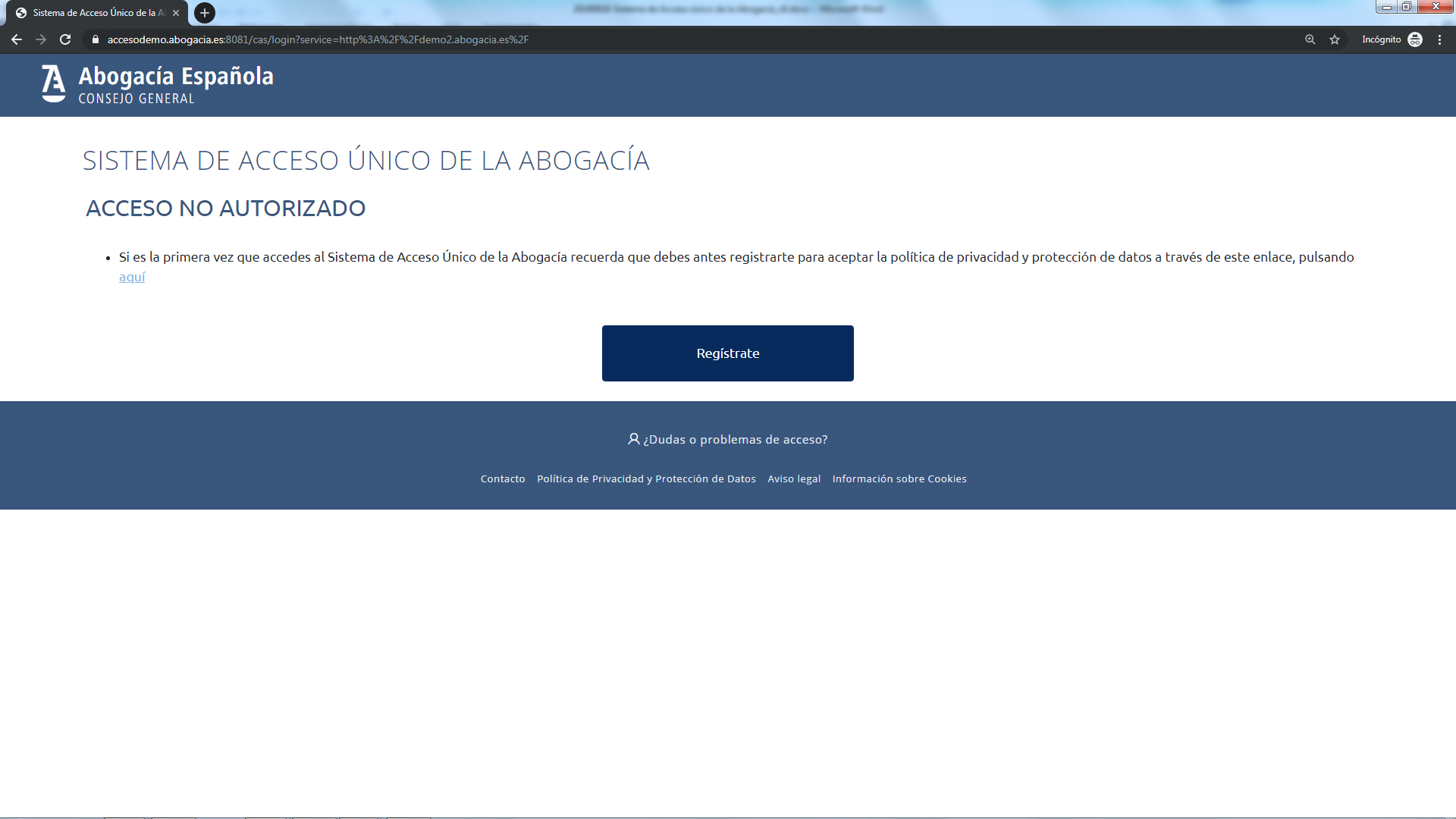About RedAbogacía
This technological project aims to facilitate the professional practice of lawyers by making ICT services available and at the forefront of innovation.

Law Library
ICT Advocacy Guides
ICT Blogs and Newsletters
Frequently asked questions - new Portal of Legal Services
Frequently asked questions - new Portal of Legal Services
Access MI ABOGACÍA and in MY WORK SPACE click on the "Configure" option
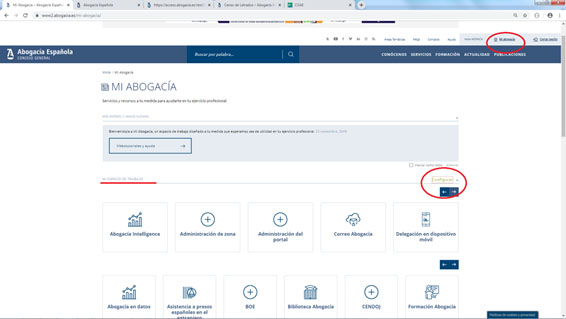
The setup screen will open. In the drop-down the option is given to choose the role you want to consult. Select the role and give "Save" and Exit.
It is recommended to close the session and the browser to redo the identification.
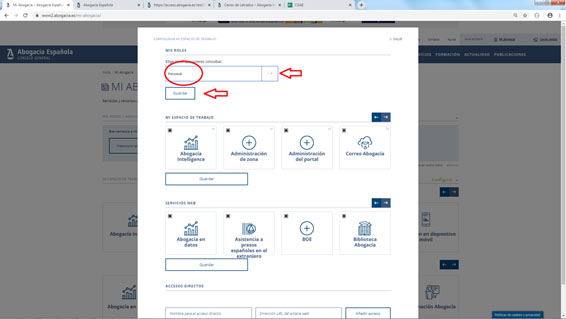
In case you are making a user registration that has already been previously registered, it is indicated that your user already exists. In this case you can do two things:
- If you already have access data (certificate ACA and / or username and password) accesses the identification screen (here).
- If you do not remember your access data, you can recover the password by clicking on "link".
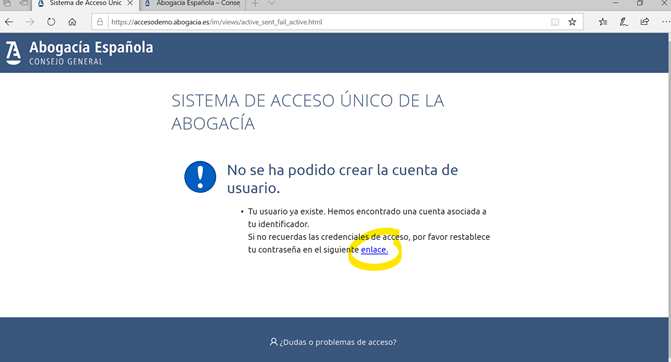
Enter your NIF / NIE or passport number, accept the terms of use and check the box "I'm not a robot" to receive in your email with the instructions to finish the process. Click on the "Reset Password" button.
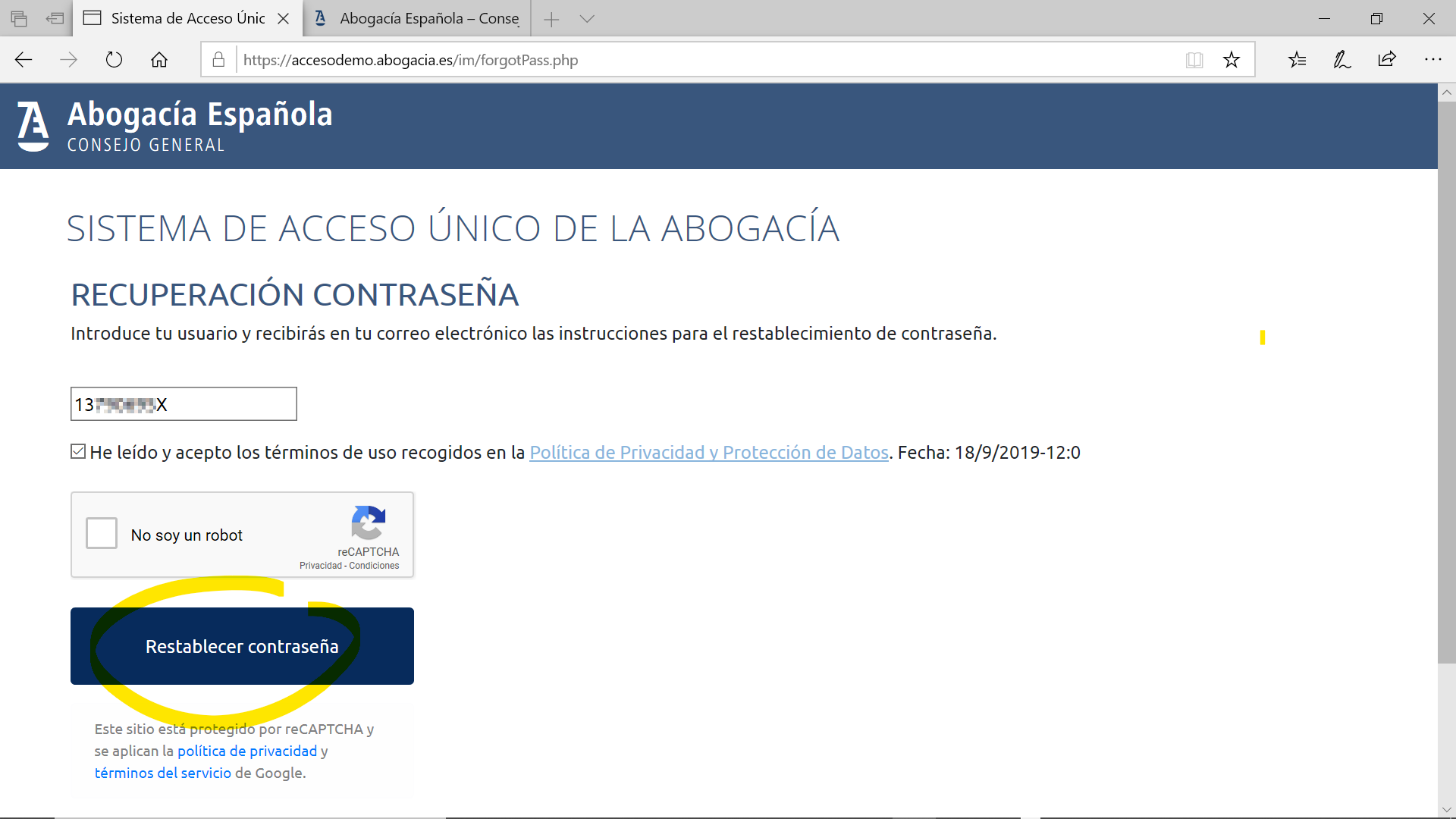
In this step, it shows the confirmation of sending the email to the previously registered address.
Remember to check your email inbox and if you can't find the message, check the SPAM or spam folder. In the email you will find your temporary password and the instructions to finish the process.
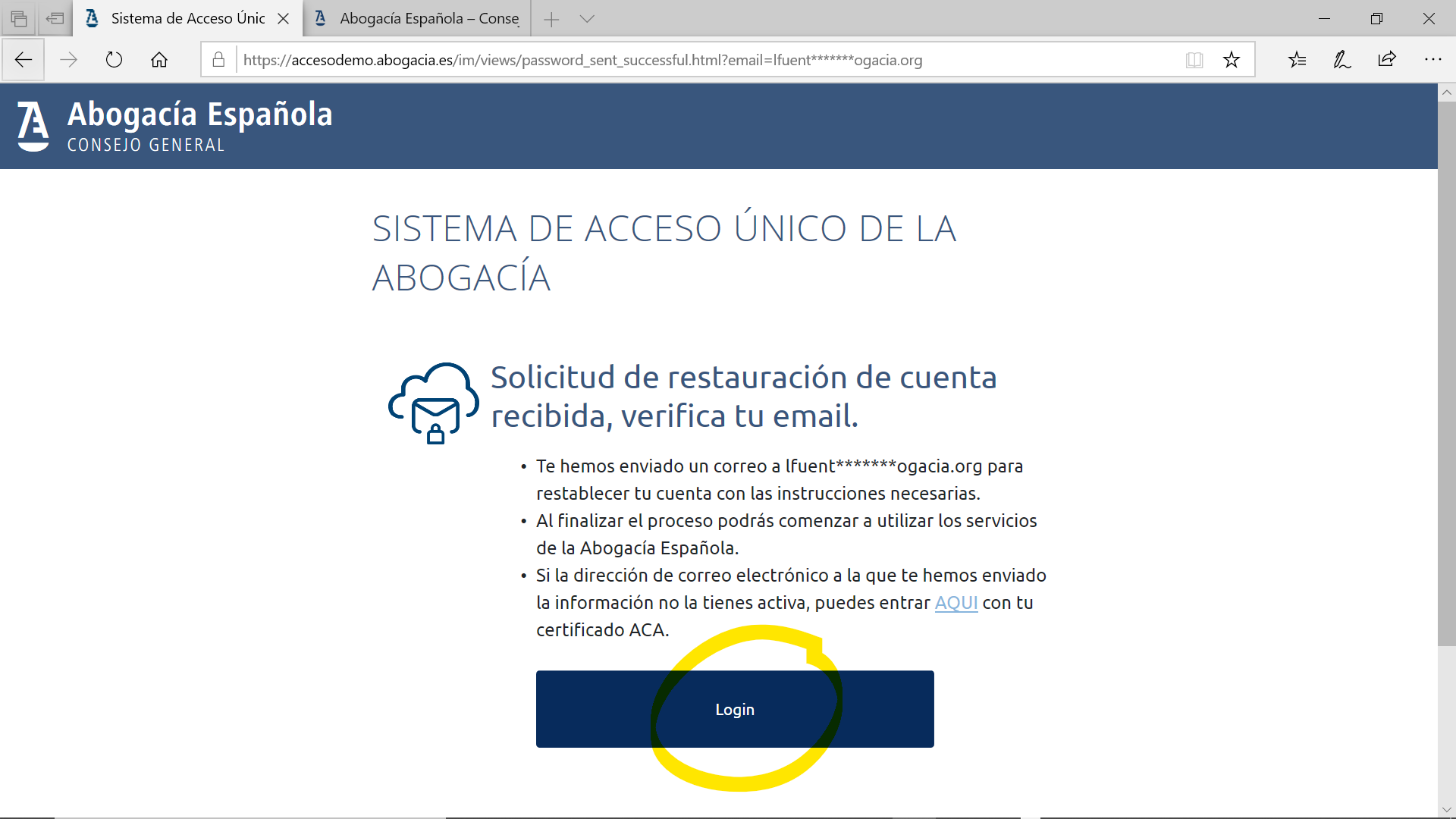
Below you will see an example of the email that is received with the temporary password. If you click on the link in the message, it will take you to the access screen (login).
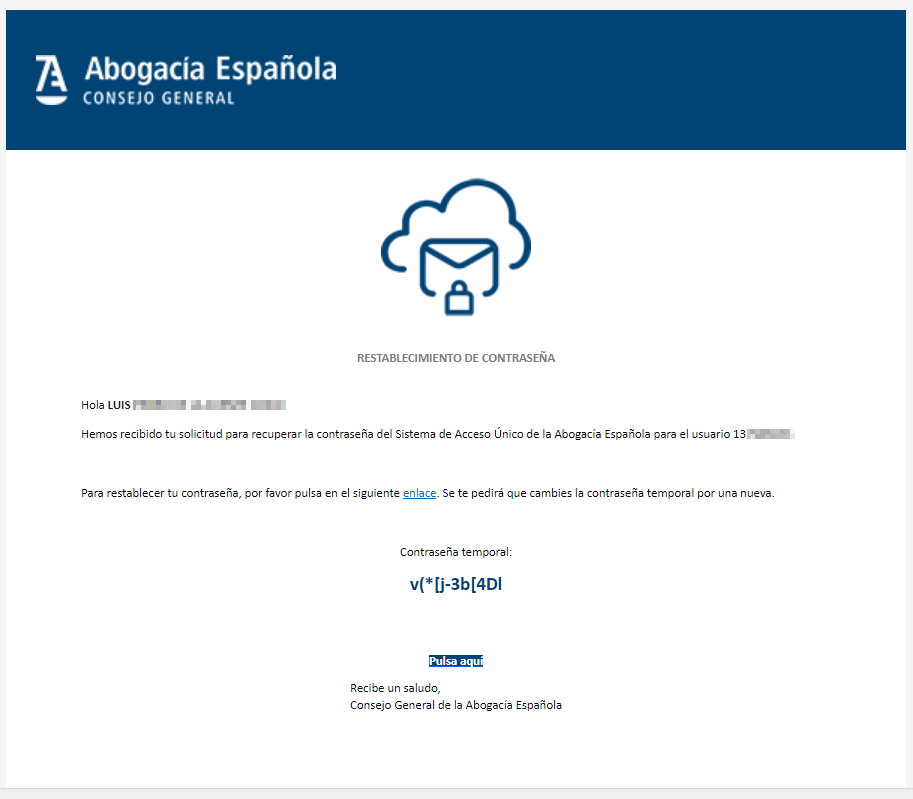
On the login screen, enter your DNI, NIE or Passport and the temporary password that has arrived through the email.
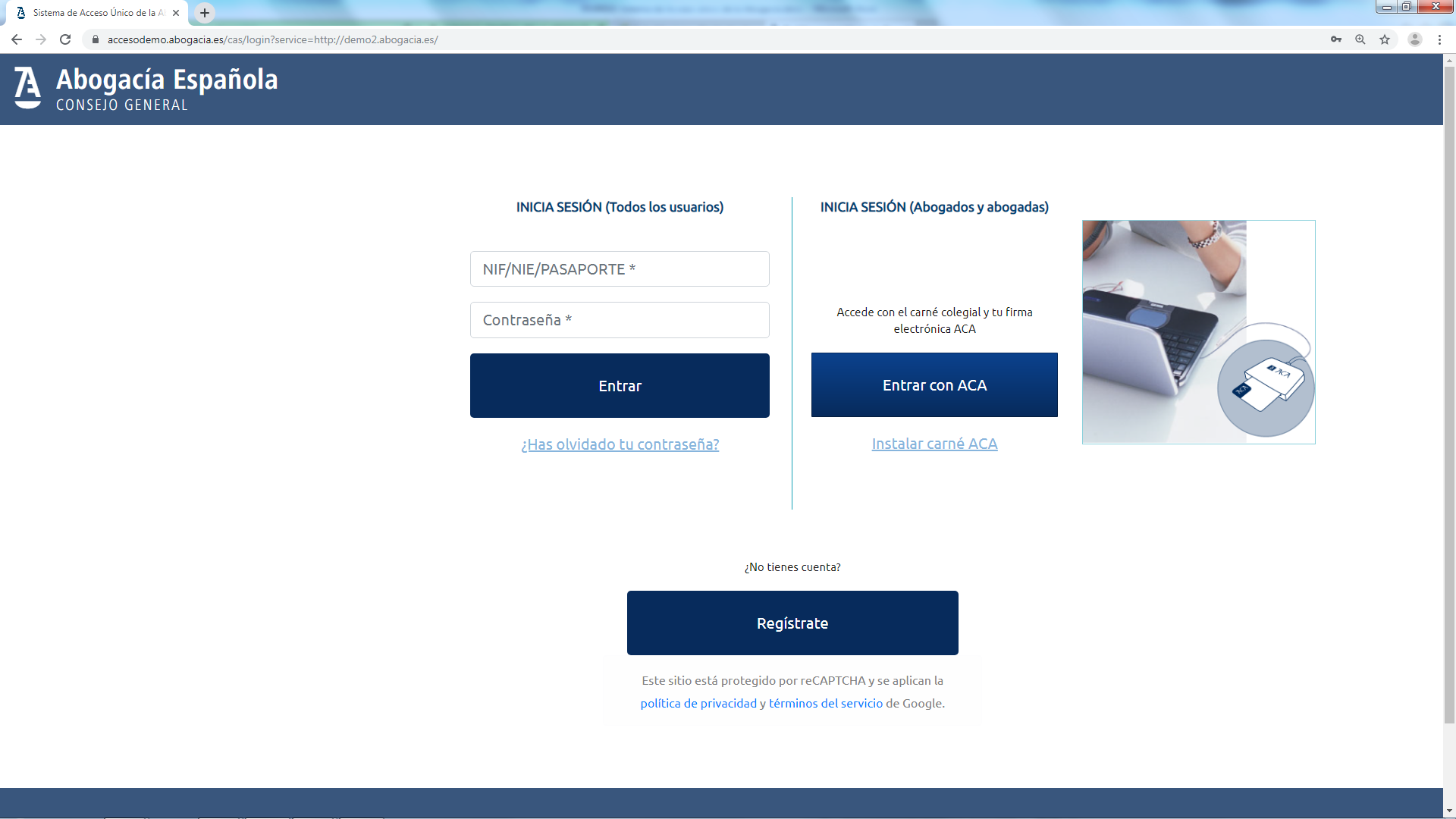
By accessing the temporary password, which you received via email, it will ask you to change it. Follow the pattern instructions to use a password with an adequate level of security.
Important: The verification of the security policy will be carried out when the password is entered 2 times (initial + confirmation).
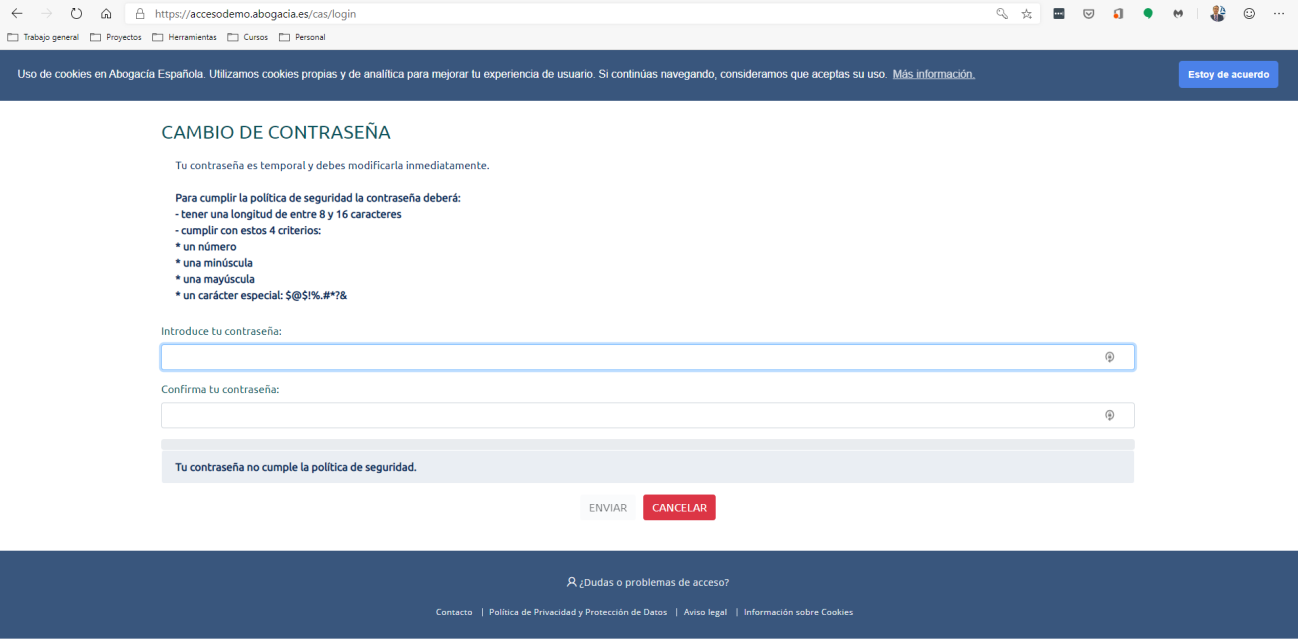
The correct change of the password is reported. Click on login
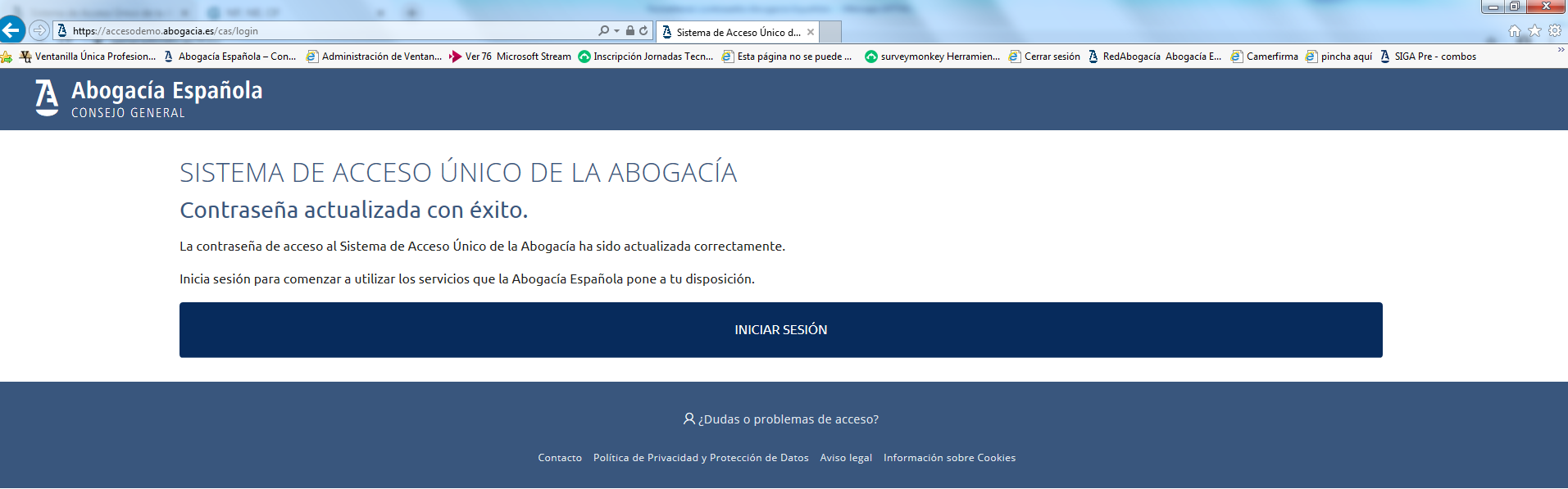
Once the access is made, the following screen is displayed in which if you select the option "Access Services" it will take you to the home screen.
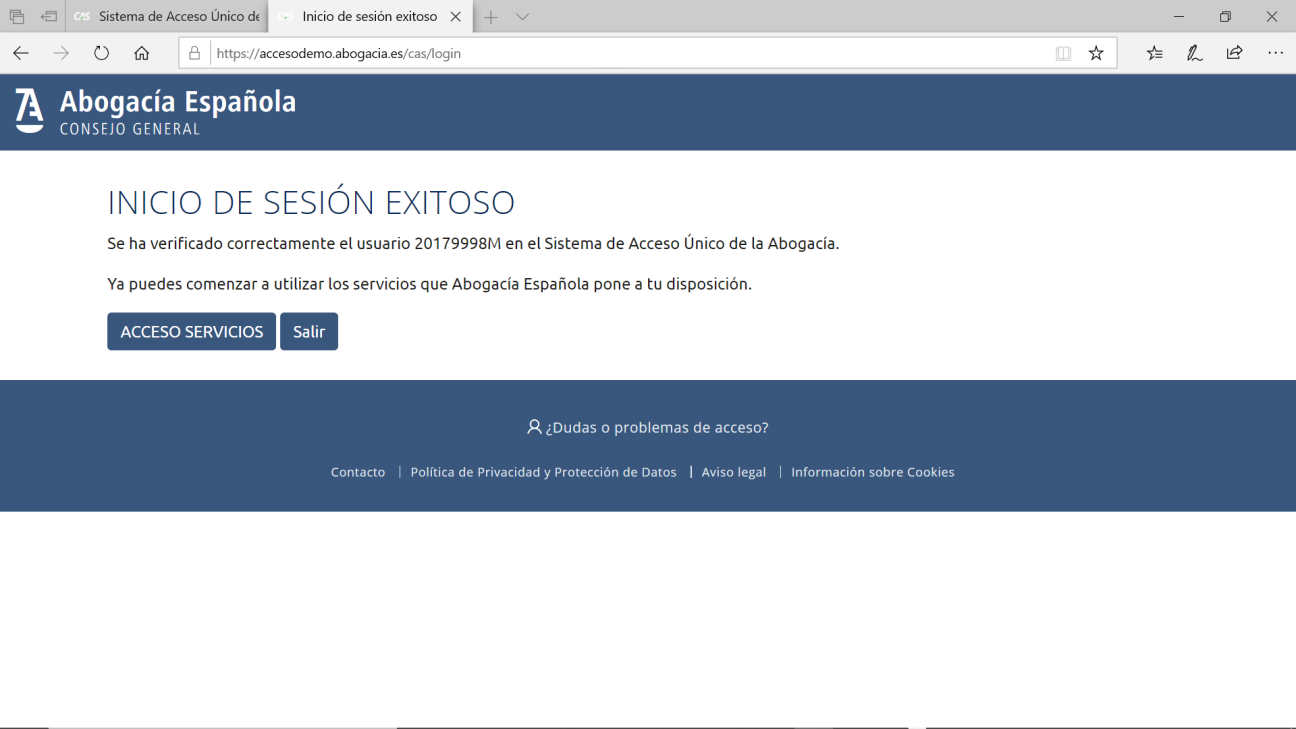
On the home screen of the Abogacía Española It is shown that you are identified in the Portal by indicating your name in the options bar at the top right.

Once identified in the Portal, you can click on the "Services" section and we will be able to access the service we want to access.
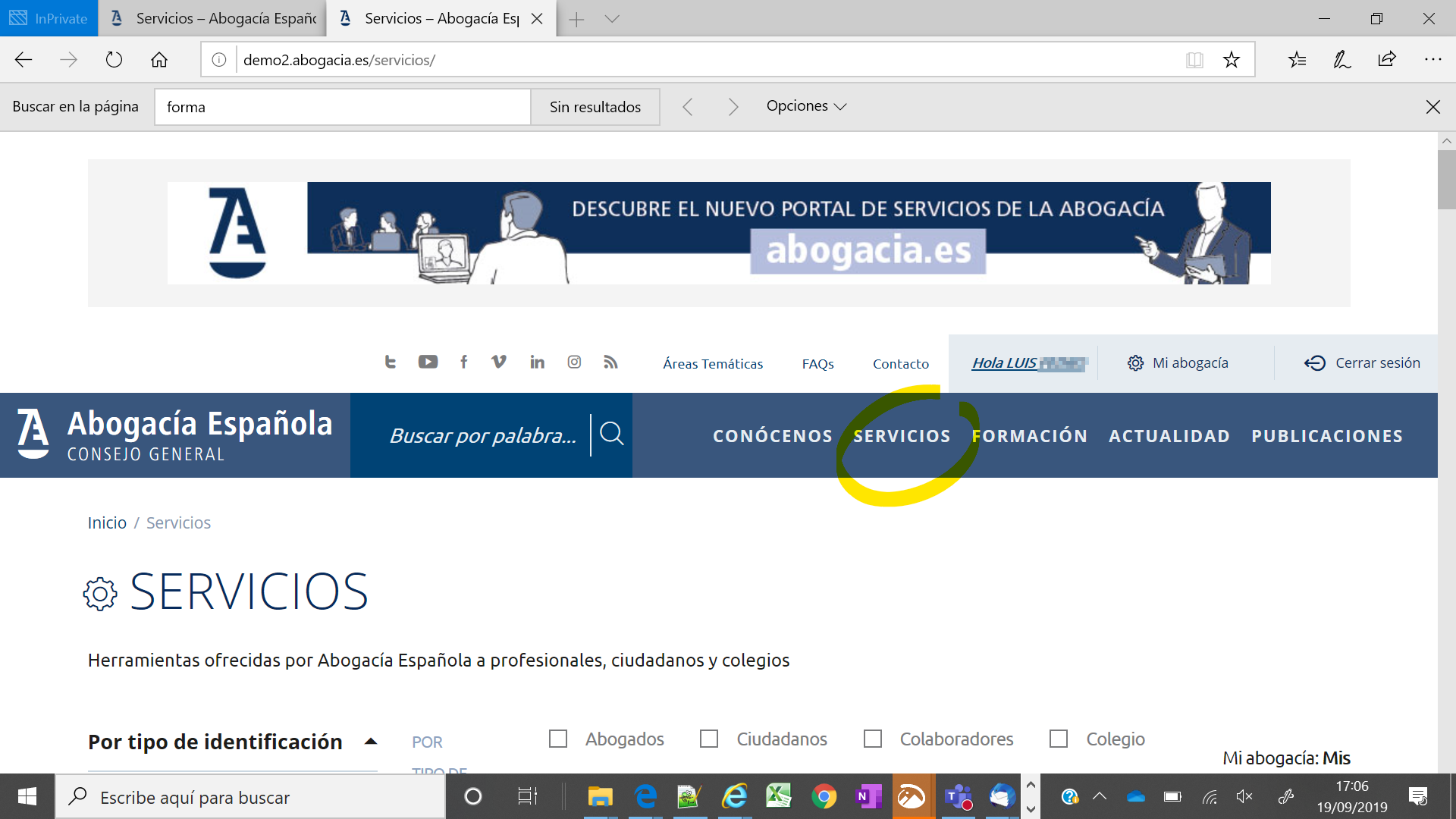
1.- In the initial screen, click on the ENTER menu.
3.- A window will open to select the digital certificate with which you want to access.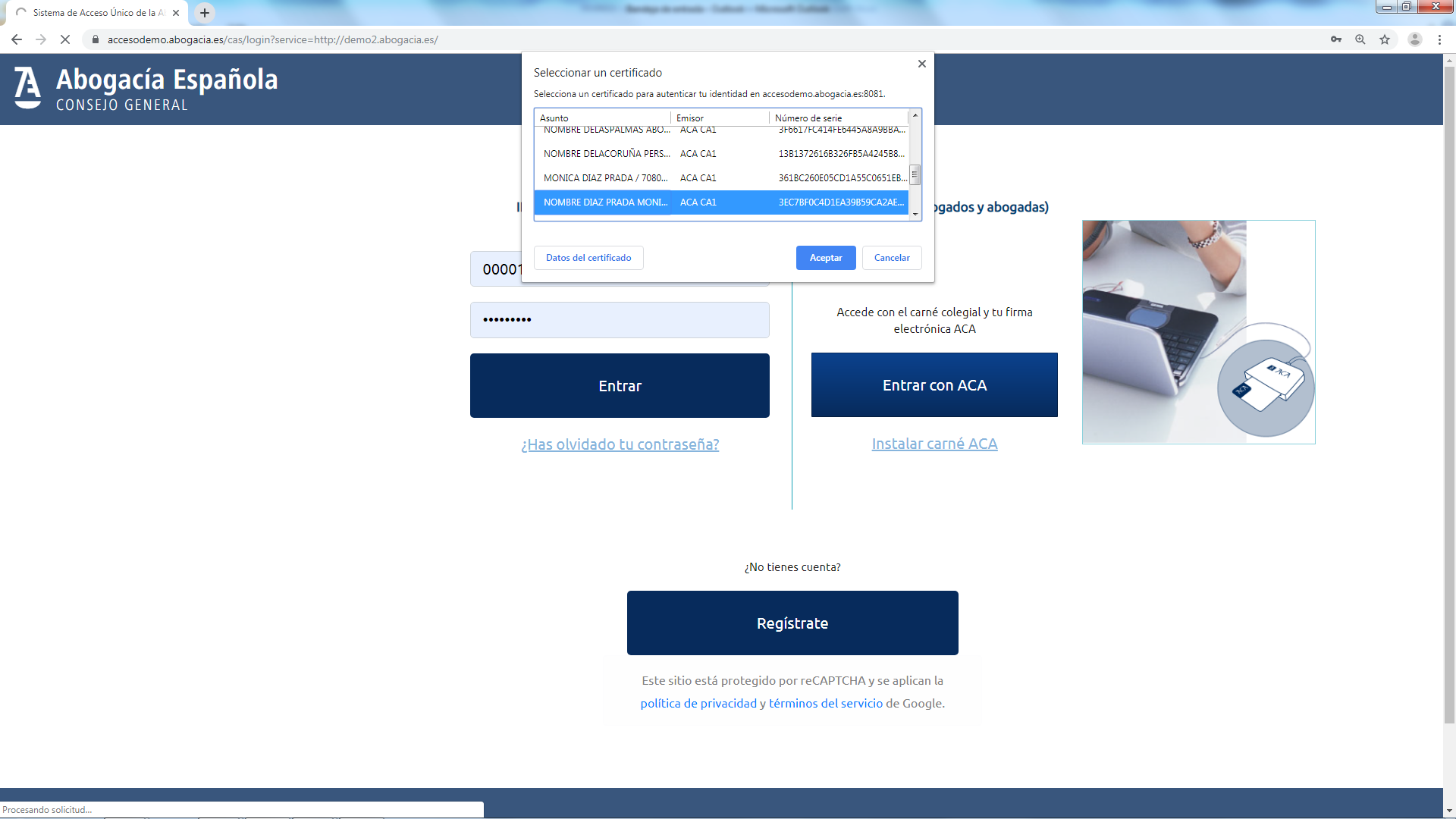
4.- Enter the card PIN and press OK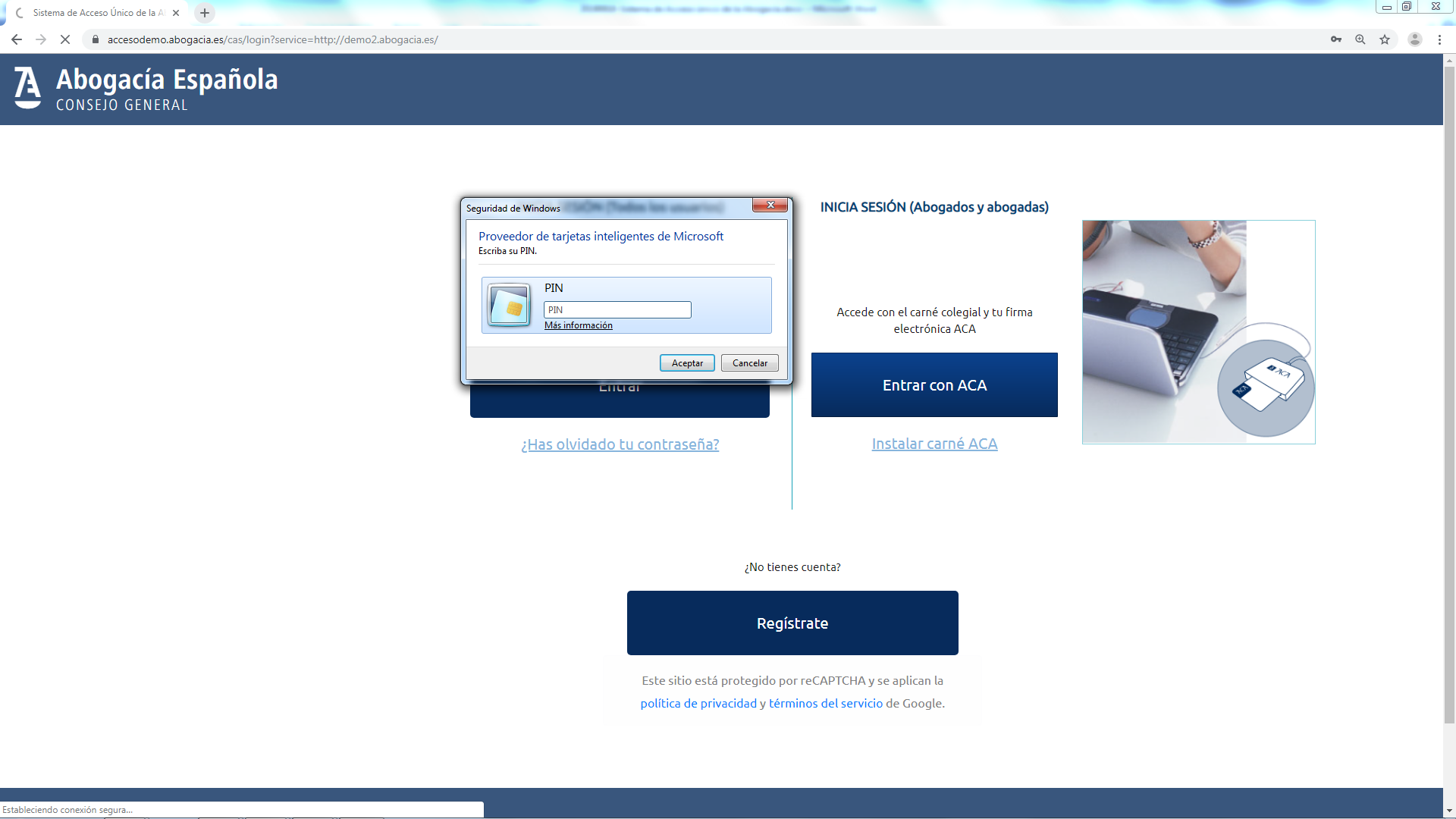
5.- It takes you to the home screen of the Abogacía Española showing that you are identified in the Portal by indicating your name in the options bar at the top right.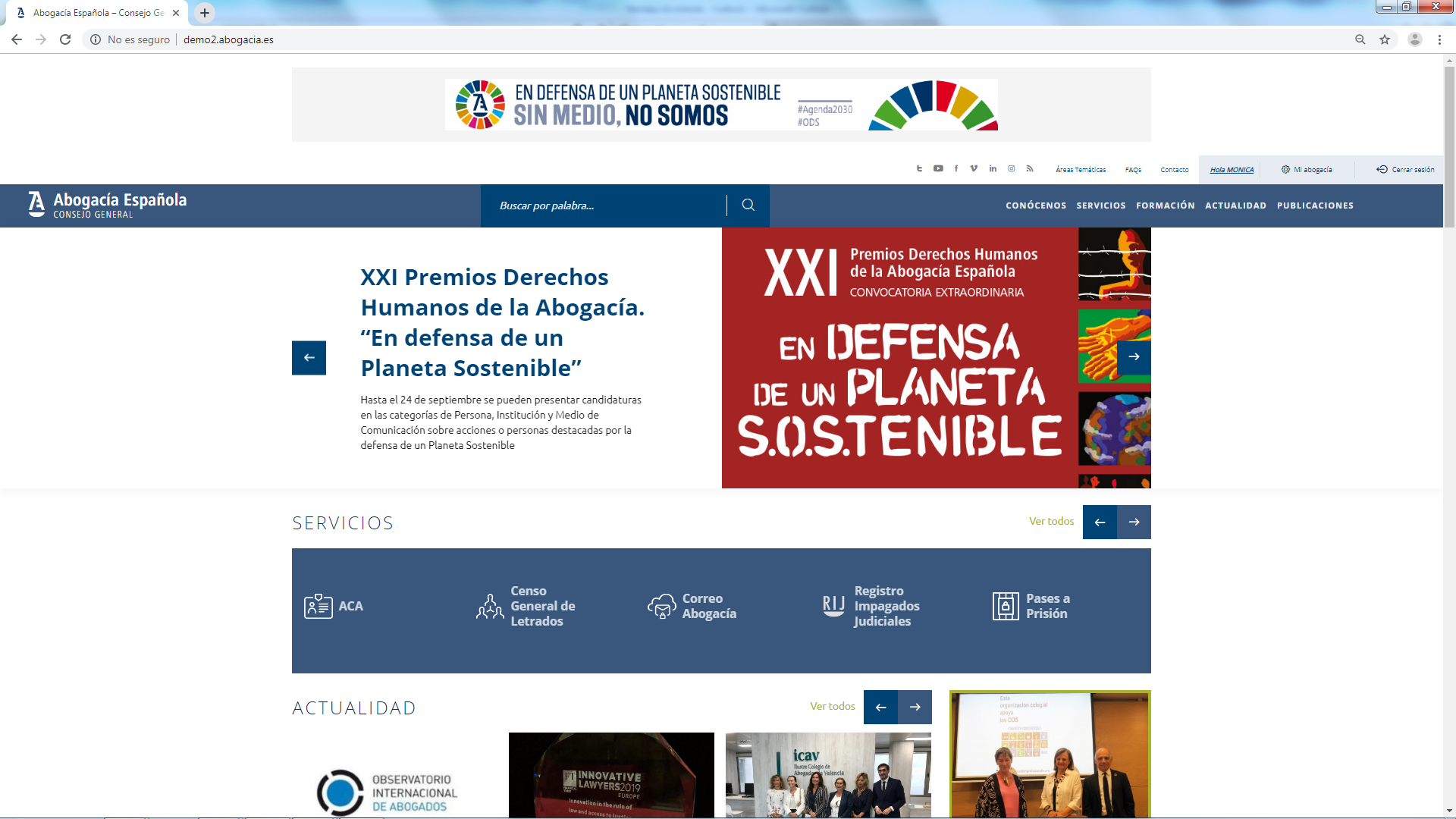
Once the registration is done, you can access with a username (DNI / NIE / Passport) and password.
1.- In the initial screen, click on the ENTER menu
2.- Log in by entering the NIF / NIE Passport and password and press "Enter".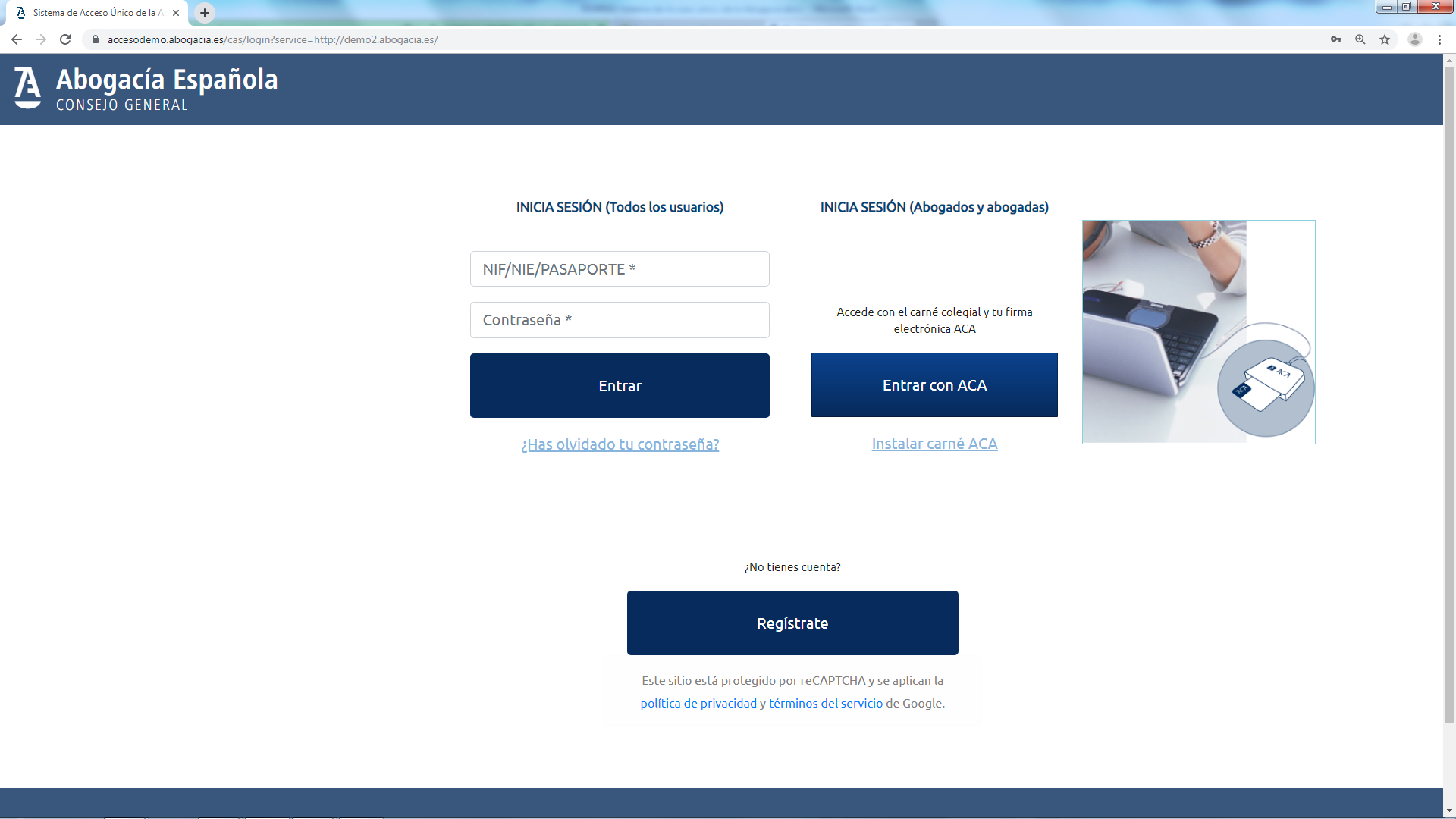
3.- It takes you to the home screen of the Abogacía Española showing that you are identified in the Portal by indicating your name in the options bar at the top right.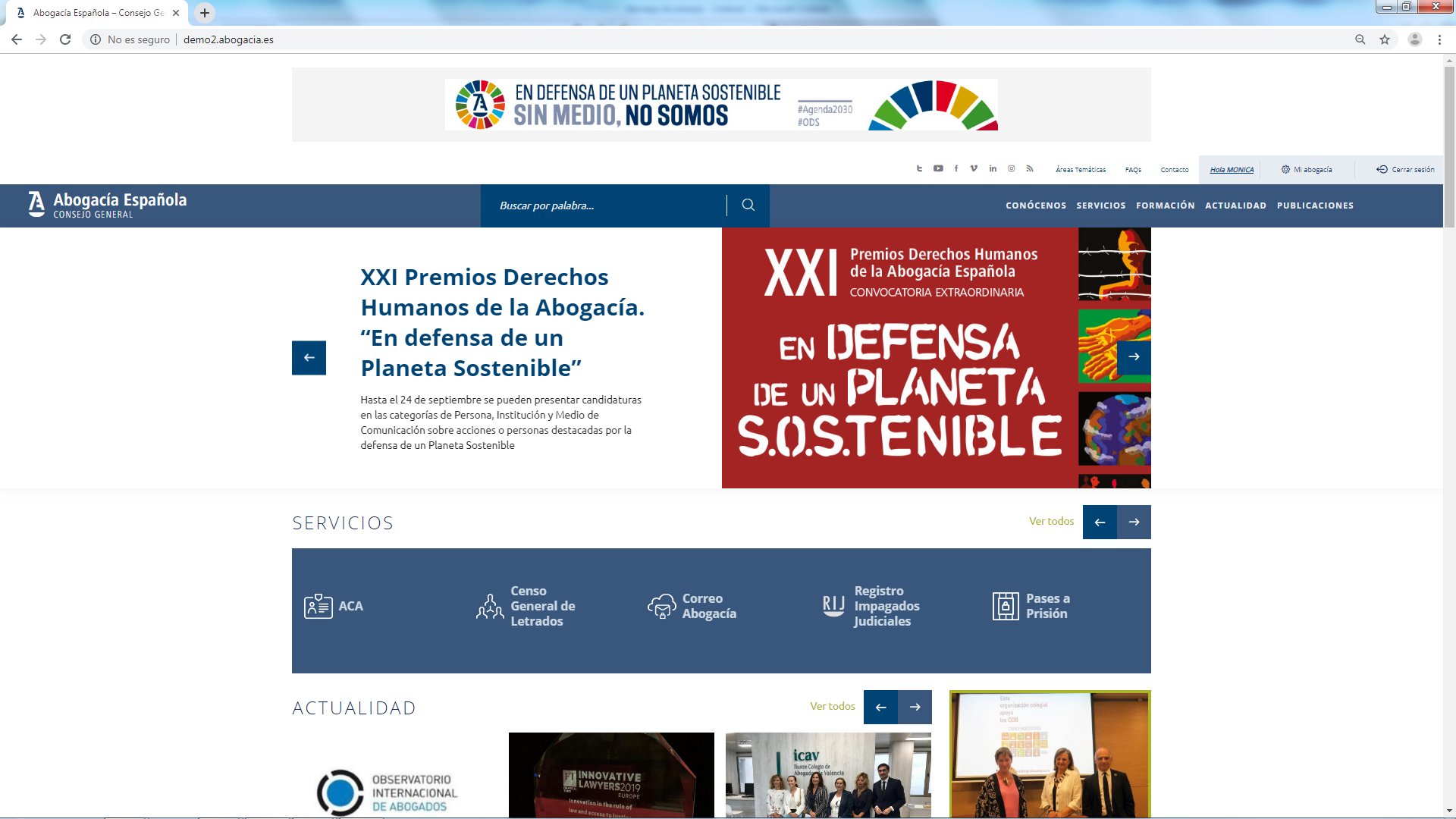
The user code is always your DNI / NIE or passport so you can always remember it.
To recover the password, follow these steps:
1.- In the initial screen, click on the ENTER menu
2.- Click on Have you forgotten your password?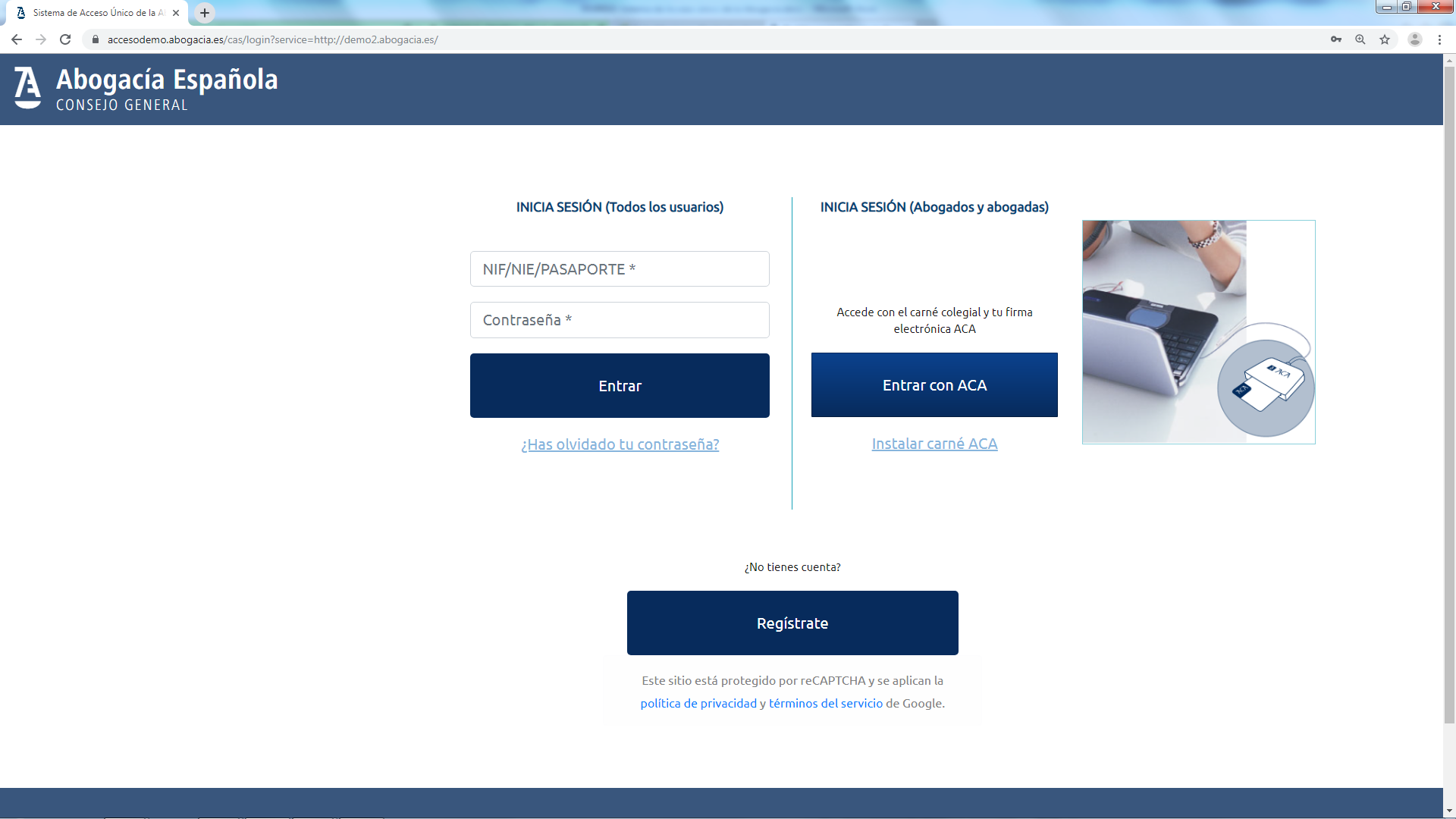
3.- To recover the password, enter your NIF / NIE or passport number, accept the terms of use and check the box "I am not a robot" to receive in the email with the instructions for resetting the password. Click on the "Reset Password" button.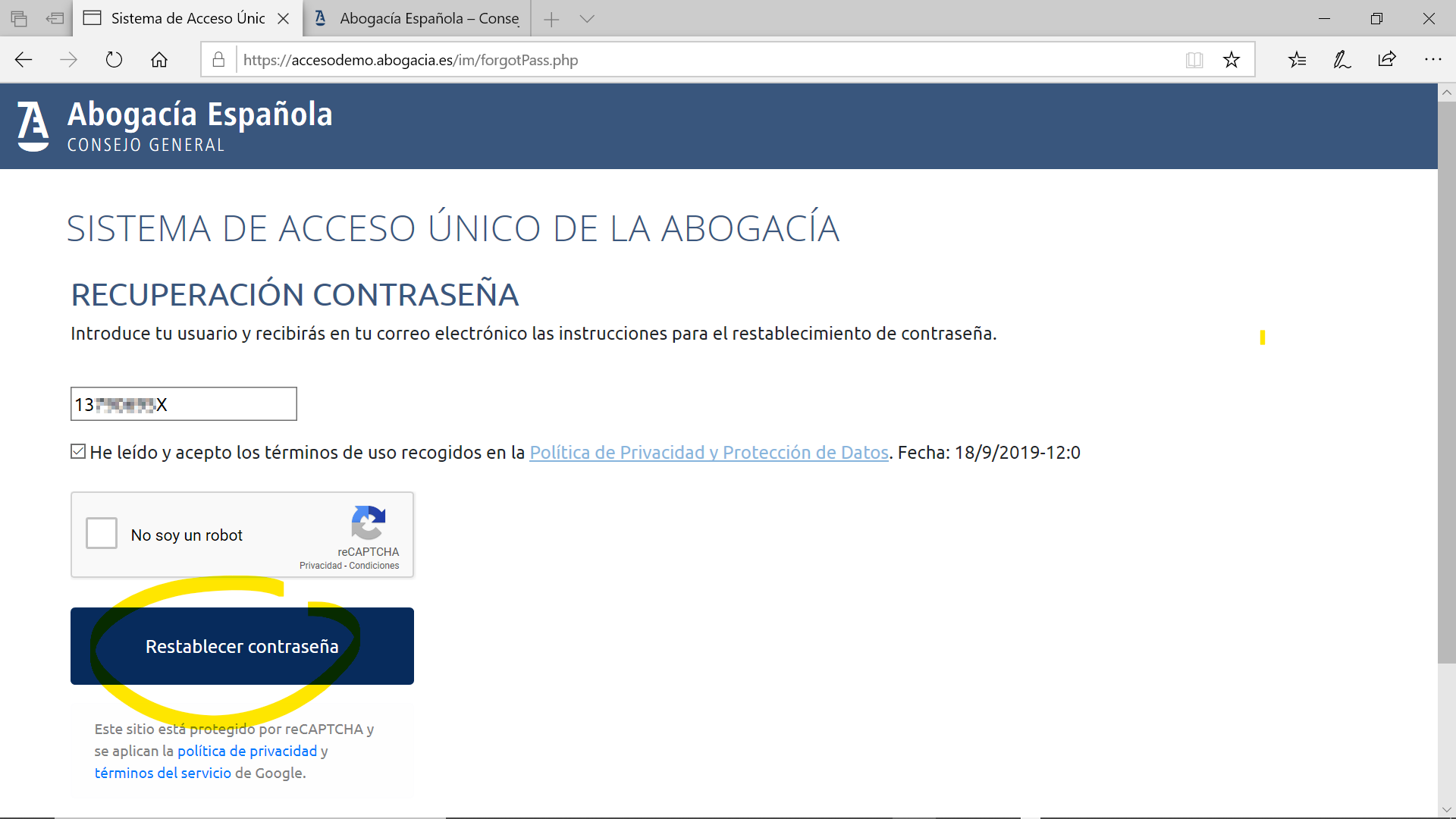
4.- This step shows the information that an email has been sent to the previously registered address. Check your email inbox and if you can't find the message, check your SPAM folder. In the email you will find a temporary password to access by clicking the "Login" button.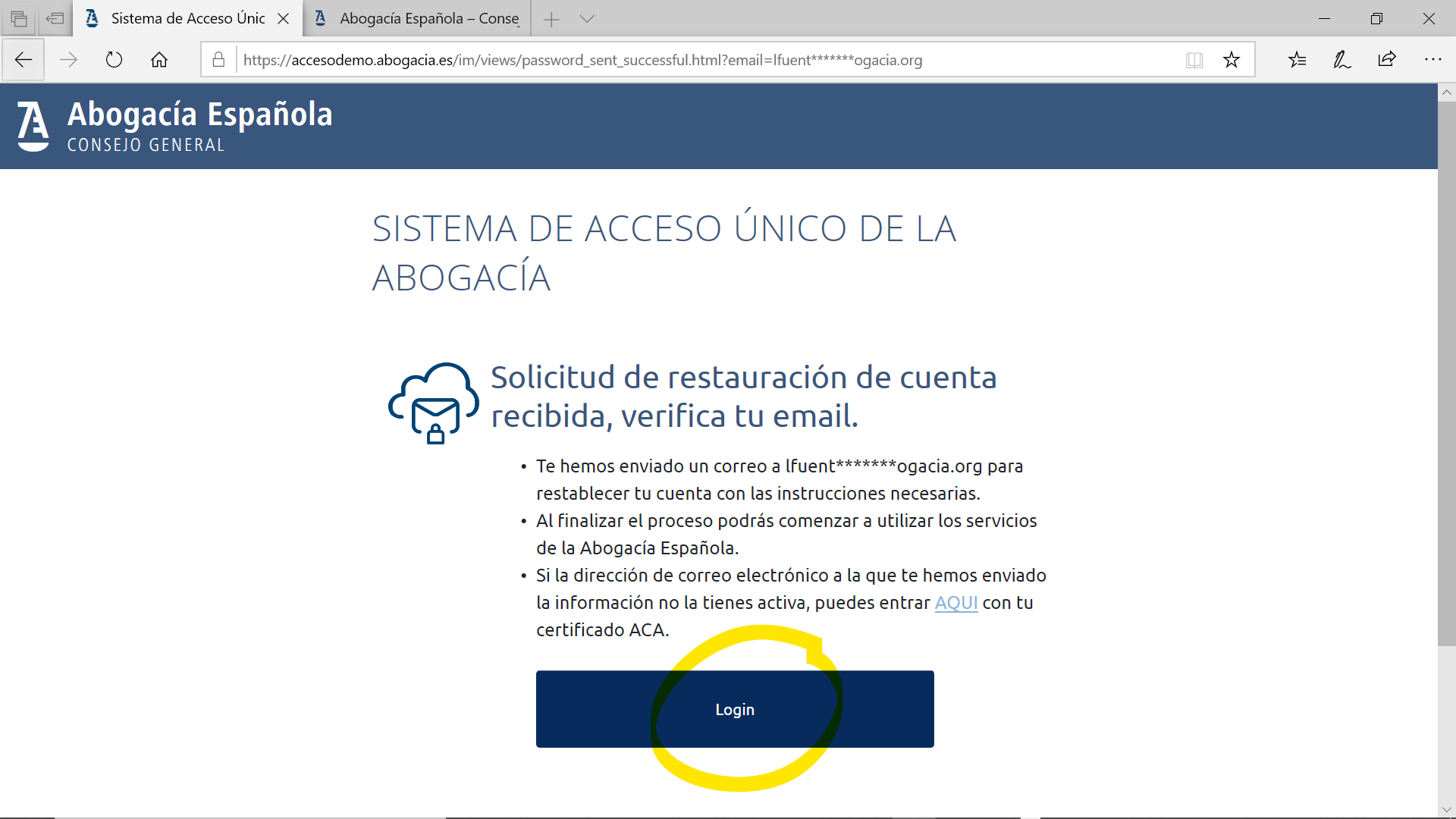
5.-Below you will see an example of the email that is received with the temporary password. If you click on the link in the message, it will take you to the access screen (login).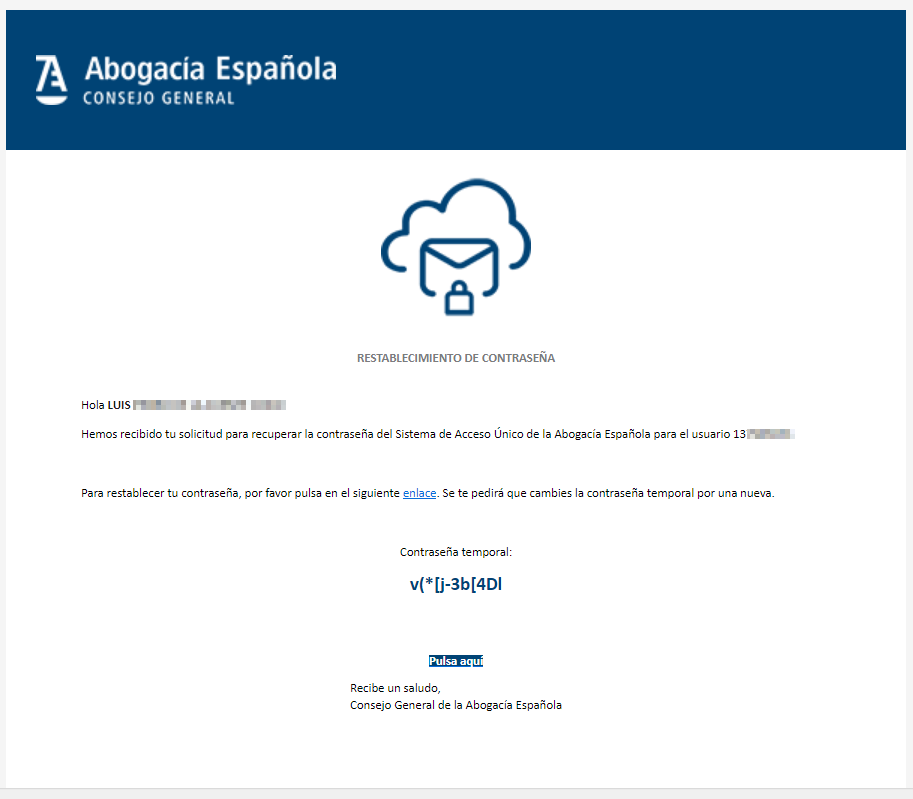
6.- On the login screen, enter your ID, NIE or Passport and the temporary password that you received via email.
The password does not expire. The first time you use it, the web will ask you, for security reasons, to modify it.
The user code cannot be changed and must always be your DNI / NIE.
To recover the password you can follow the same steps as for the case that the password has been forgotten.
In the MI ABOGACÍA section the services that you have associated will be shown. This section can be customized with the services that are of interest to you.
You can also access the services by pressing the direct access directly through Lawyers> Services.
If you enter your DNI / NIE or Passport and it tells you that your username has not been found, check the document number format including leading zeros if necessary.
If this message keeps showing you, it may happen that you haven't finished the registration process for some reason. Access the link to register again.
Depending on the mail servers, it may take a few minutes for the mail to receive. If after 5 minutes you have not received it, do the following:
- Check that you are accessing the account indicated on the screen.
- Check the Spam folder.
This happens if you press the reset password button several times in a row.
In this case, always use the LAST email you received.
The email account to which the new password has been sent will appear on the screen.
It is an email account that you have entered in the registration form or the one that already appears in the Lawyers' records because you have provided it to your Bar Association in the census or certificate ACA.
Verification of compliance with the password security policy is carried out once the password has been entered 2 times (initial + confirmation).
Make sure you have entered the password 2 times for the password security policy verification to be done.
Yes. The system allows to have both active identification systems simultaneously.
Keep in mind that there are some services that require secure authentication of lawyer or employee status for use, such as Prison Passes, Lawyers Management System (SIGA), BuroSMS and others.
The Bar Association distributes collegiate cards with an electronic chip with the electronic signature ACA It is only activated with the authorization of the collegiate.
For more information go to portal ACA.
If you are experiencing a problem that is not covered in these frequently asked questions, you can contact us through this link.