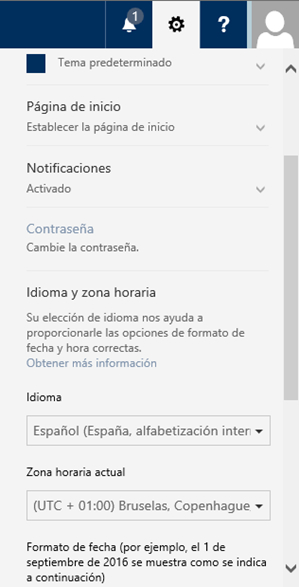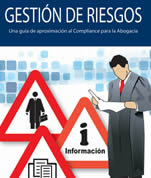Correo Abogacía
Withdrawal basic identification method
Help removed basic authentication method
Features of the mail service
Check your secure email from any place and time from your PC, tablet and mobile.
PRIVACY AND SECURITY IN YOUR COMMUNICATIONS
- LEGAL SECURITY: Guarantee of compliance with the LOPD.
- TECHNICAL SAFETY: Certificate of the National Security Scheme.
It uses the latest technology in antispam and antiphishing systems.
HIGH CAPACITY PROFESSIONAL ACCOUNT
- 50 Gb mailbox
- 1 TB of cloud storage (OneDrive)
- Professional management of agendas, contacts, tasks
- Technical support to the user
- Intuitive and easy-to-use interface
MORE THAN AN EMAIL, COLLABORATION TOOLS IN THE CLOUD
From your computer, mobile and tablet:
- Work online with your Microsoft Office documents (Word, Excel, PowerPoint) without having to have it installed.
- Store them safely in the cloud with OneDrive. Share files with clients, other members of the firm, the College.
- And much more (instant messaging, videoconferences, Internet meetings ...)
Use an email address with the domain of your College of Law.
- Help guide to make a copy of your Legal Mail data. Includes prompts for password recovery Click here to download the guide.
- The update of the Conditions and Rules of use of Email Advocacy. We recommend your consultation and reading by click here.
| Bar | Domains |
| CORUNNA | icacor.es |
| ALAVA | icaalava.com |
| ALBACETE | icalba.com |
| ALCALA H | icaah.com |
| ALCOY | ica-alcoy.com |
| ALICANTE | icali.es |
| ALMERÍA | icaalmeria.com |
| ALZIRA | icaalzira.com |
| ANTEQUERA | icantequera.es |
| AVILA | icaavila.com |
| BADAJOZ | icaba.com |
| BALEARICS | icaib.org |
| BURGOS | icaburgos.com |
| CACERES | icac.es |
| CADIZ | icadiz.net |
| CANTABRIA | icacantabria.es |
| CARTAGENA | icacartagena.com |
| CASTELLON | icacs.com |
| CEUTE | icace.org |
| CIUDAD REAL | icacr.es |
| CORDOBA | icacordoba.es |
| BASIN | icacuenca.org |
| ELCHE | icae.es |
| Estella | icaestella.com |
| FIGUERES | icafi.com |
| GIJON | icagijon.es |
| GIPUZKOA | icagi.net |
| GIRONA | icag.cat |
| GRANADA | icagr.es |
| GRANOLLERS | icavor.com |
| GUADALAJARA | icaguadalajara.org |
| GUIPUZCOA | icagi.net |
| HUELVA | icahuelva.es |
| HUESCA | icahuesca.net |
| YES | icajaen.es |
| JEREZ DE LA FRONTERA | icabjerez.es |
| LA Rioja | icar.es |
| LAS PALMAS | icalpa.com |
| LEÓN | ical.es |
| LLEIDA | advocateslleida.org |
| LORCA | icalorca.es |
| LUCENA | icalucena.com |
| MADRID | icam.es |
| MALAGA | icamalaga.org |
| MANRESA | icam.net |
| MATARO | icamat.org |
| MELILLA | icamelilla.com |
| MURCIA | icamur.org |
| ORIHUELA | icaorihuela.com |
| OURENSE | icaourense.com |
| OVIEDO | icaoviedo.es |
| PALENCIA | icapalencia.com |
| PAMPLONA | micap.es |
| PONTEVEDRA | icapontevedra.es |
| Reus | advocatesreus.org |
| Sabadell | icasbd.org |
| SALAMANCA | icasal.com |
| SANT FELIU DE LLOBREGAT | icasf.net |
| HOLY CROSS OF LA PALMA | icalapalma.org |
| SANTA CRUZ DE TENERIFE | icatf.com.es |
| Santiago de Compostela | icasantiago.org |
| SEGOVIA | icasegovia.com |
| SEVILLA | icasevilla.org |
| SORIA | icasoria.com |
| SWEDEN | icasueca.com |
| TAFALLA | icatafalla.com |
| TALAVERA | icolabotal.org |
| Tarragona | icatarragona.com |
| TERRASSA | icater.org |
| Teruel | icat.es |
| TOLEDO | icatoledo.com |
| TORTOSA | advocatestortosa.org |
| TUDELA | icatudela.com |
| VALENCIA | icav.es |
| VALLADOLID | icava.org |
| VIC | icavic.cat |
| VIGO | icavigo.es |
| BISCAY | icasv-bilbao.com |
| ZAMORA | icazamora.es |
| SARAGOSSA | reicaz.com |
Bars in Migration Process
| Bar | Domains |
| FERROL | icaferrol.es |
| Lanzarote | icalanzarote.es |
| LUGO | icalugo.org |
| PONTEVEDRA | icapontevedra.es |
Configure Correo Abogacía on your computer
Here are configuration instructions for different email programs:
Settings in Outlook
The first thing you should know is what type of email protocol / type of account you want to configure in your email:
- POP3/IMAP settings are not supported.
- Outlook Anywhere / Exchange: It allows you to synchronize folders, calendars, agendas or tasks between the different devices that you use to use your mail (PC, tablet, mobile). It also allows you to create shared mailboxes, public folders to exchange documents, etc. This configuration is the easiest to carry out and allows you to take full advantage of the new features of Correo Abogacía. If you have never configured your school mail as Outlook Anywhere / Exchange you will have to create a "New" configuration instead of modifying the current configuration.
You can know how your current email account is configured in the settings of your email program.
Here are the steps to follow to configure Correo Abogacía:
Enter the full username, smtp email address and password to access the mailbox.
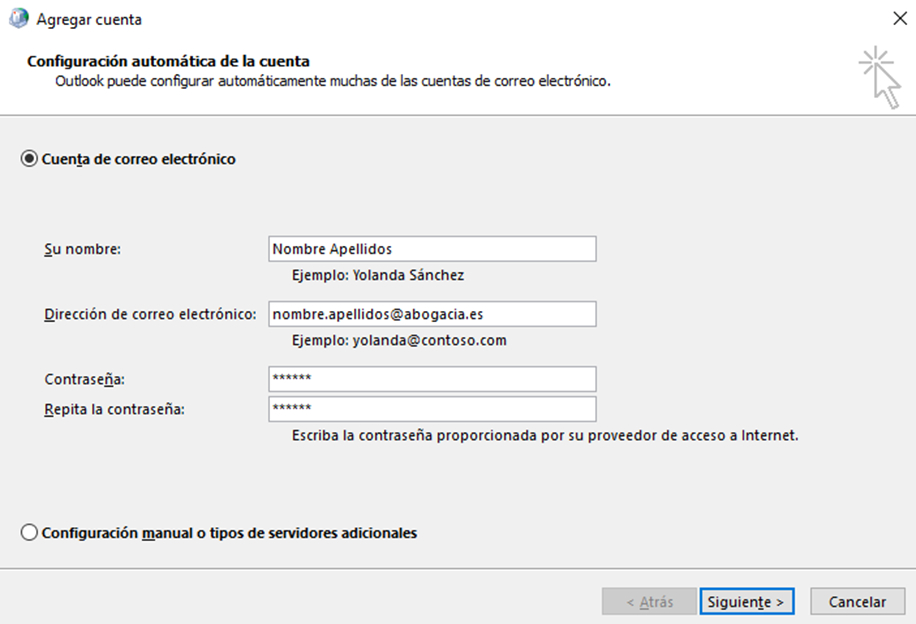
Click on 'Next'.
The setup wizard will start a search for your mail server. Once located, enter the credentials of your email account.
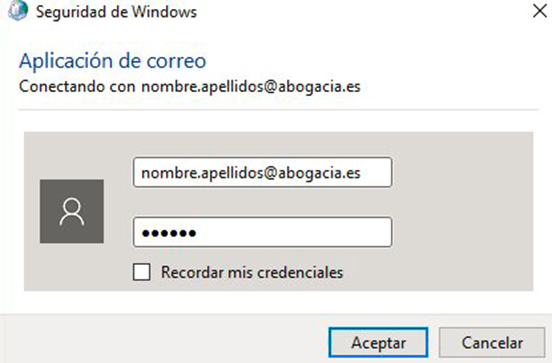
NOTE: The username must be entered in the format of your email address. Example: name.surname@abogacia.es
The Office 365 Autodiscover service will automatically finish configuring the user's mailbox.
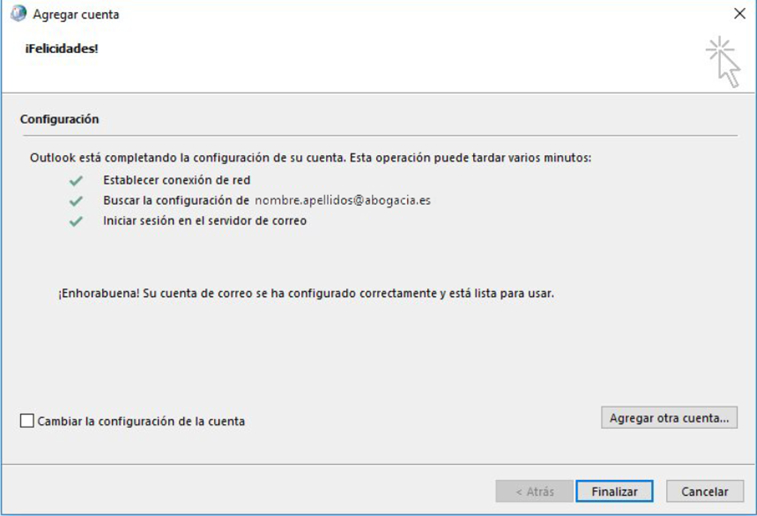
Access Outlook and start using your Advocacy Mail.
Configuration in Thunderbird
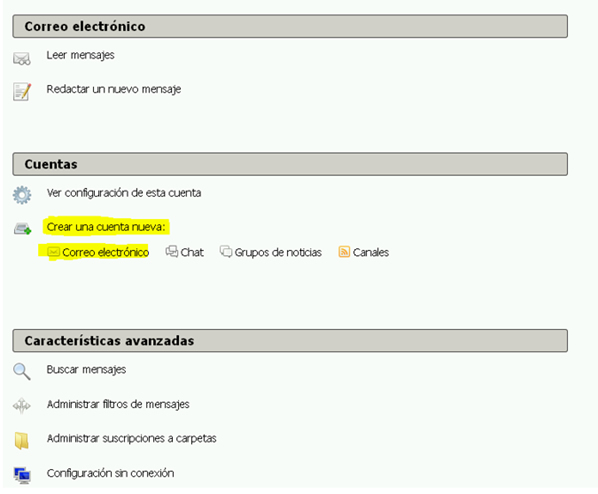
In the configuration wizard select the option "Skip this and use my existing email account "
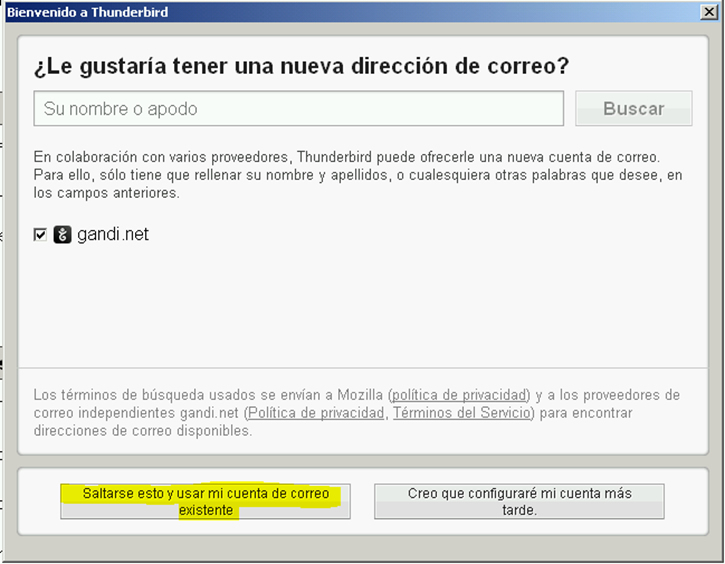
Enter your email address and password:
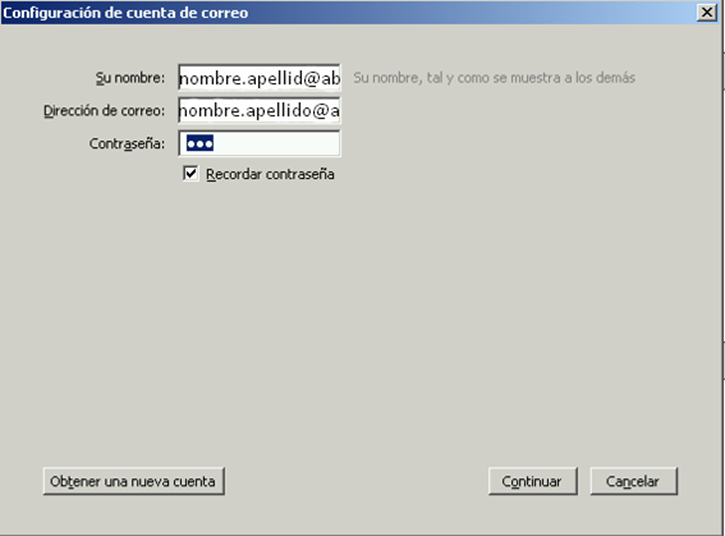
Click on "Config. Handbook"
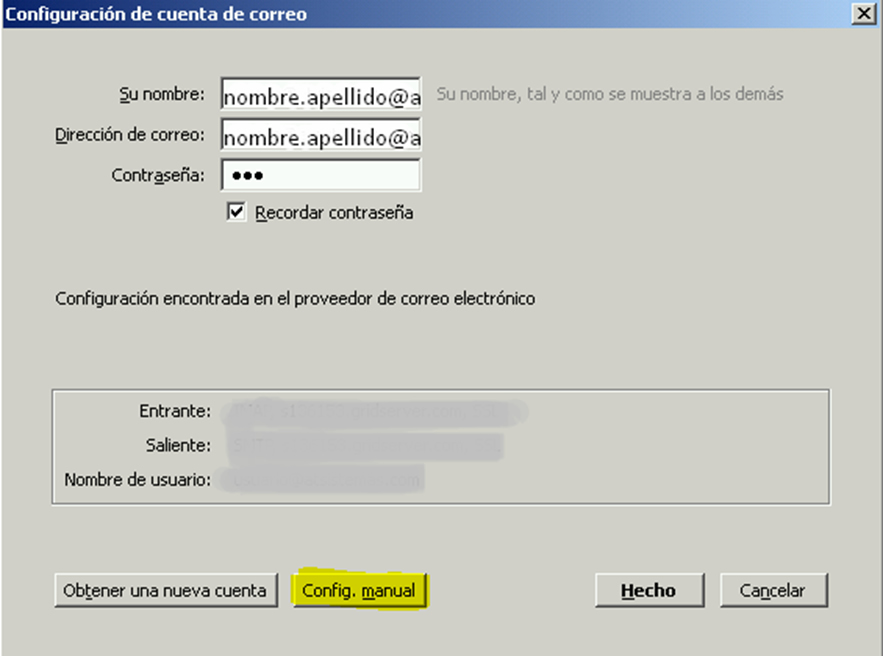
If you want to configure the email account using protocol IMAP, enter the following data:
| Server name | Port | SSL | Identification | |
| Inbound: IMAP | outlook.office365.com | 993 | SSL / TLS | Normal password |
| Outgoing SMTP | smtp.office365.com | 587 | STARTTLS | Normal password |
| Username: Incoming | Your collegiate email address. (ex: Name.lastname@abogacia.es) | Outgoing: | Your collegiate email address. (ex: Name.lastname@abogacia.es) |
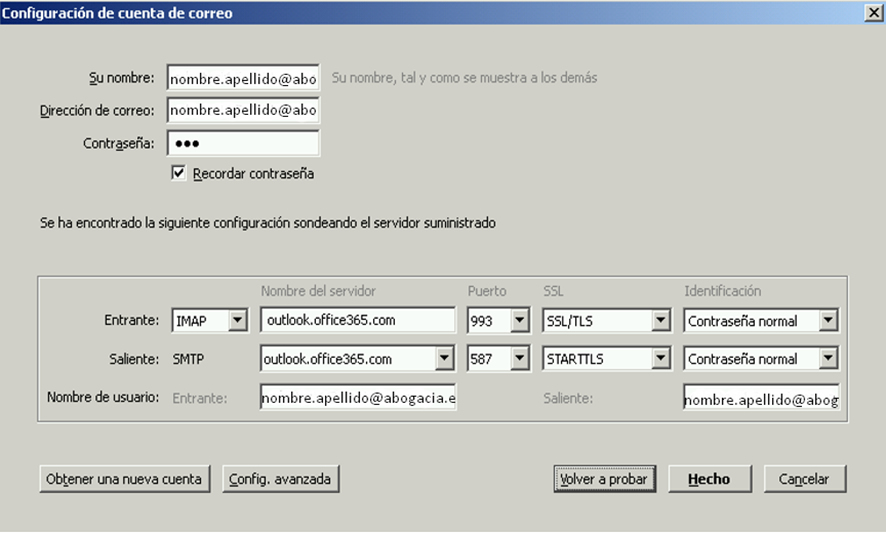
If you want to configure the email account using protocol POP3, enter the following information:
| Server name | Port | SSL | Identification | |
| Incoming: POP3 | outlook.office365.com | 995 | SSL / TLS | Normal password |
| Outgoing SMTP | smtp.office365.com | 587 | STARTTLS | Normal password |
| Username: Incoming | Your collegiate email address. (ex: Name.lastname@abogacia.es) | Outgoing: | Your collegiate email address. (ex: Name.lastname@abogacia.es) |
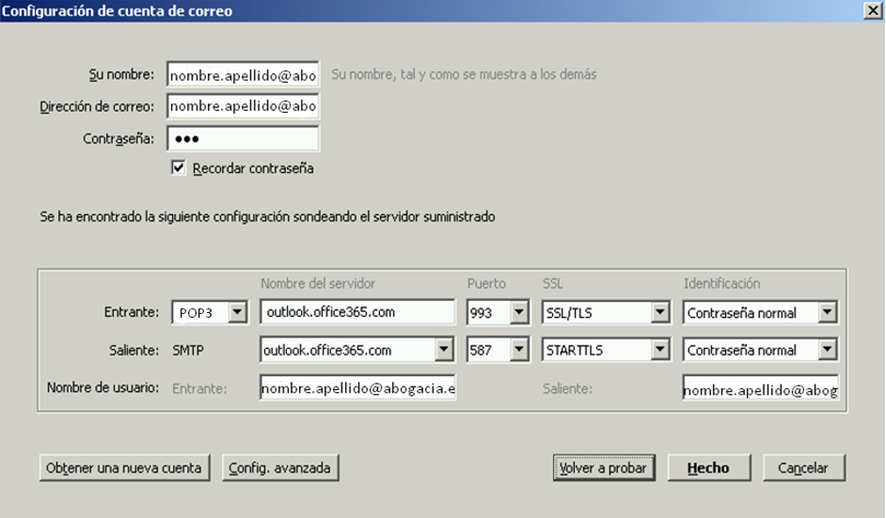
Click on Done and start using your Email Advocacy account.
Settings on Mac
The first thing you should know is what type of email protocol / type of account you want to configure in your email:
- POP3/IMAP settings are not supported.
- Outlook Anywhere / Exchange: It allows you to synchronize folders, calendars, agendas or tasks between the different devices that you use to use your mail (PC, tablet, mobile). It also allows you to create shared mailboxes, public folders to exchange documents, etc. This configuration is the easiest to carry out and allows you to take full advantage of the new features of Correo Abogacía. If you have never configured your school mail as Outlook Anywhere / Exchange you will have to create a "New" configuration instead of modifying the current configuration.
You can know how your current email account is configured in the settings of your email program.
Here are the steps to follow to configure your Mac program with Advocacy Mail depending on the type of account you want to configure:
We open the mail and select the type of Exchange account:
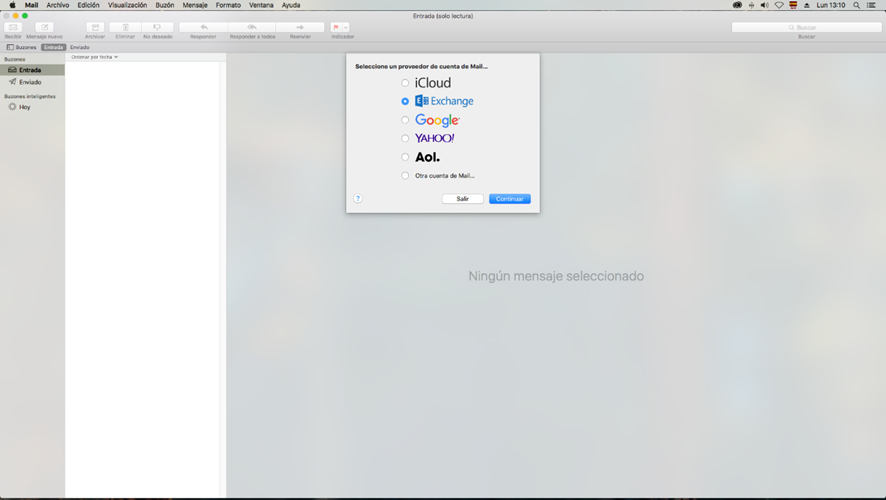
We enter the account data and log in:
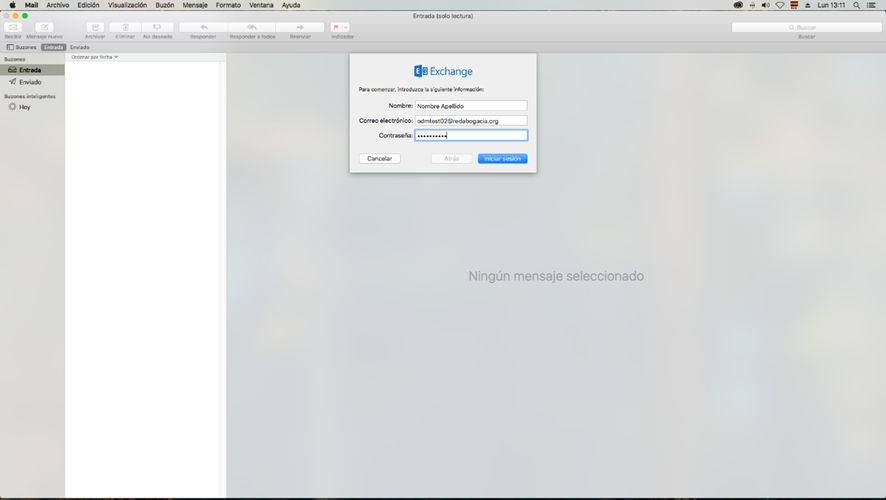
Once logged in, synchronize the applications you want and the account will be configured:
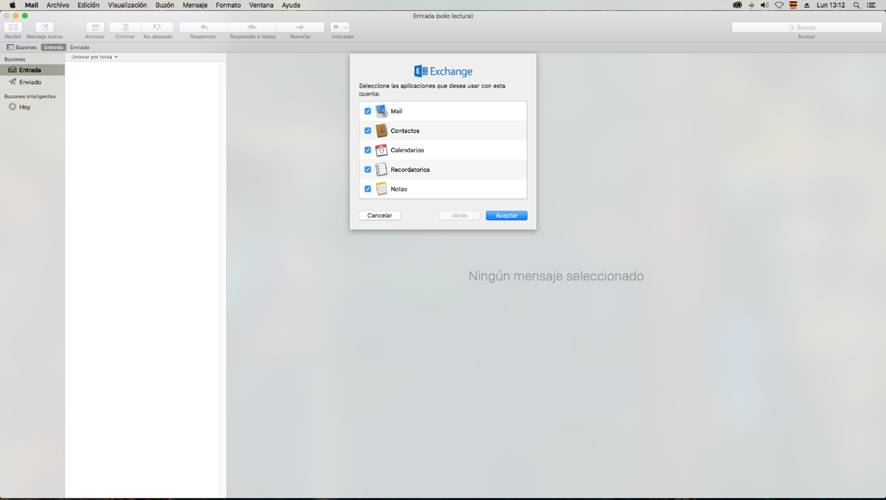
Set up Email Advocacy on your mobile or tablet
Settings on Android
The first thing you should know is what type of email protocol / type of account you want to configure in your email:
- POP3/IMAP settings are not supported.
- Outlook Anywhere / Exchange: It allows you to synchronize folders, calendars, agendas or tasks between the different devices that you use to use your mail (PC, tablet, mobile). It also allows you to create shared mailboxes, public folders to exchange documents, etc. This configuration is the easiest to carry out and allows you to take full advantage of the new features of Correo Abogacía. If you have never configured your school mail as Outlook Anywhere / Exchange you will have to create a "New" configuration instead of modifying the current configuration.
You can know how your current email account is configured in the settings of your email program.
Here are the steps to follow to configure Correo Abogacía:
Access the settings menu, "Accounts" menu:
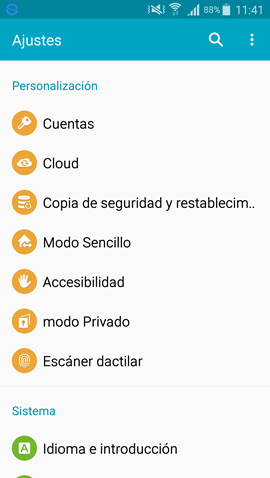
Select "Add account":
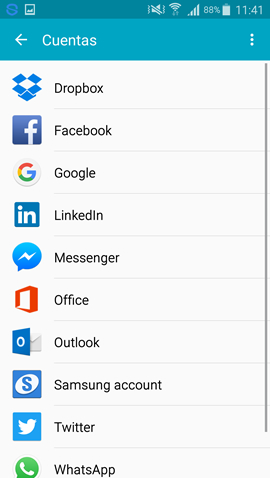
Select "Email":
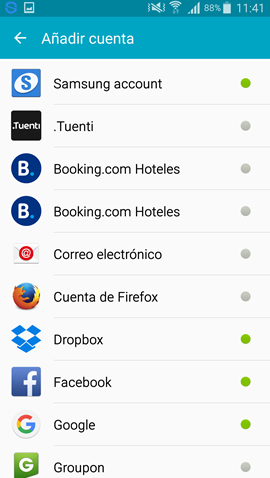
Enter the SMTP address of the mailbox and the access password:
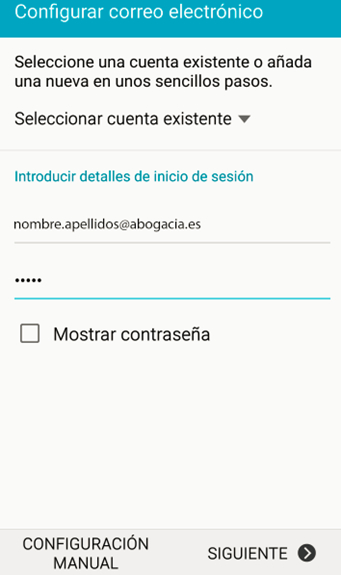
Select type of account "Microsoft Exchange ActiveSync":
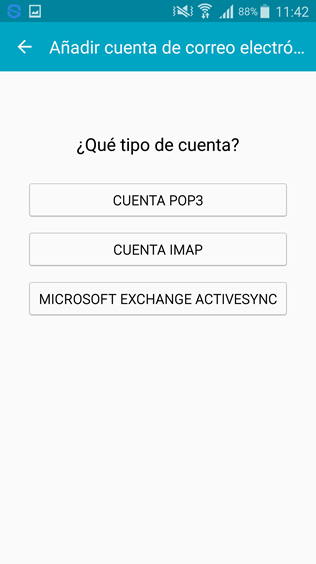
Once the mail server is resolved and the data is verified, an information window will appear indicating that Office 365 must be able to remotely control some security functions of the device, these functions are those related to Office 365 email.

Click on 'OK'.
Once the account is configured Select the synchronization options for the account objects:
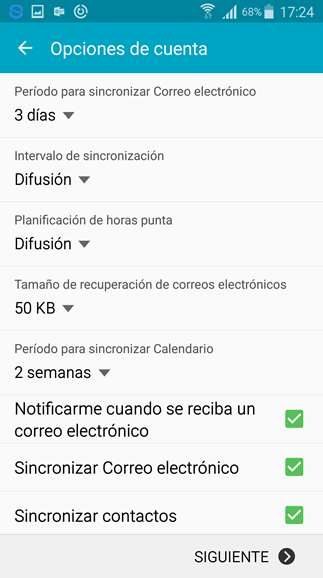
Configuration in iOS
The first thing you should know is what type of email protocol / type of account you want to configure in your email:
- POP3/IMAP settings are not supported.
- Outlook Anywhere / Exchange: It allows you to synchronize folders, calendars, agendas or tasks between the different devices that you use to use your mail (PC, tablet, mobile). It also allows you to create shared mailboxes, public folders to exchange documents, etc. This configuration is the easiest to carry out and allows you to take full advantage of the new features of Correo Abogacía. If you have never configured your school mail as Outlook Anywhere / Exchange you will have to create a "New" configuration instead of modifying the current configuration.
You can know how your current email account is configured in the settings of your email program.
Here are the steps to follow to configure Correo Abogacía:
Select in Settings, "Mail, contacts, calendar":

Click on "Add Account":
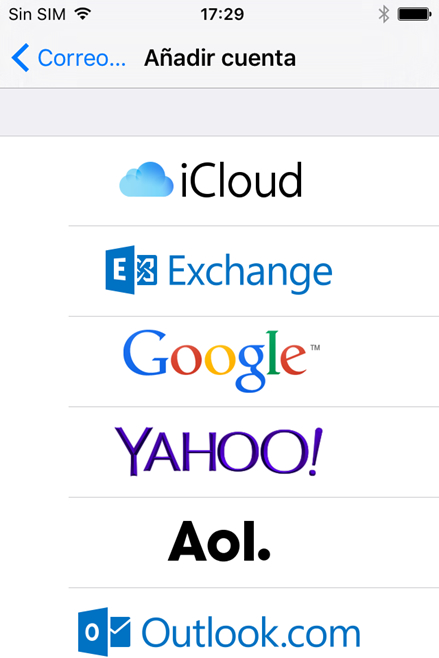
Select "Exchange" as account type and Enter the mailbox's SMTP address and access password:
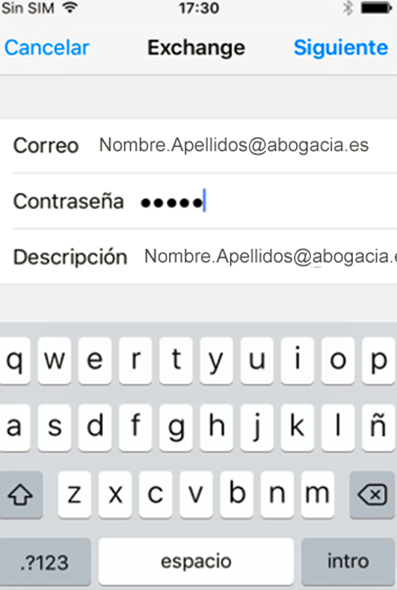
There is a previous process of validation and resolution of the Office 365 mail.
Once the account is configured Select the synchronization options for the account objects:
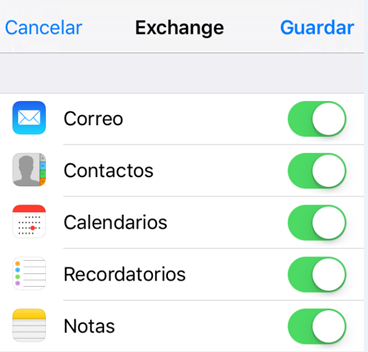
To finish the configuration, click on "Save"
Windows Phone Configuration
The first thing you should know is what type of email protocol / type of account you want to configure in your email:
- POP3/IMAP settings are not supported.
- Outlook Anywhere / Exchange: It allows you to synchronize folders, calendars, agendas or tasks between the different devices that you use to use your mail (PC, tablet, mobile). It also allows you to create shared mailboxes, public folders to exchange documents, etc. This configuration is the easiest to carry out and allows you to take full advantage of the new features of Correo Abogacía. If you have never configured your school mail as Outlook Anywhere / Exchange you will have to create a "New" configuration instead of modifying the current configuration.
You can know how your current email account is configured in the settings of your email program.
Here are the steps to follow to configure Correo Abogacía:
Access the "Configuration" menu:
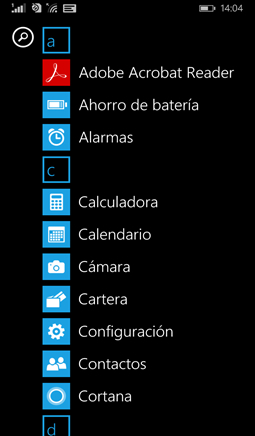
Select "mail and accounts":
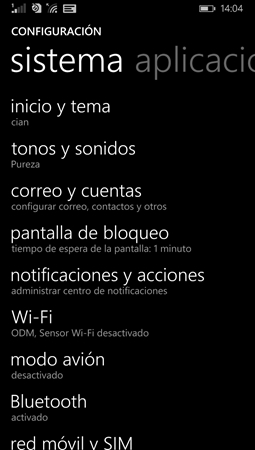
Add a new account:
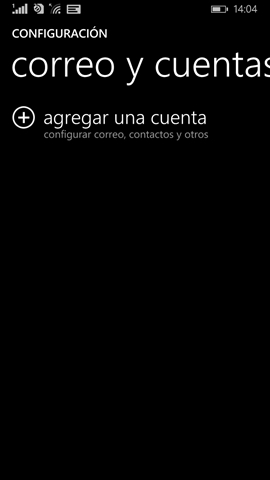
Select the 'Exchange' option:
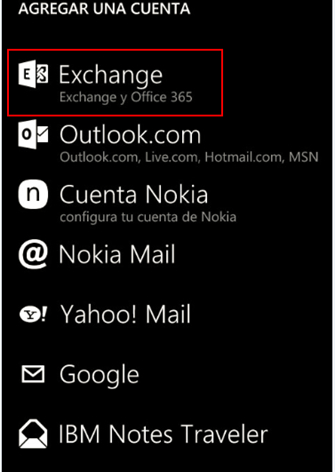
Enter email address and password:
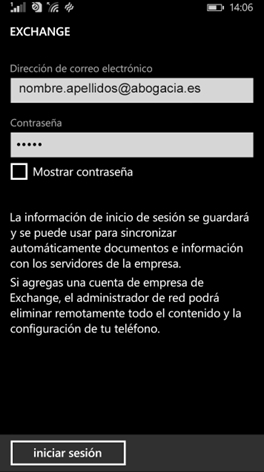
Once the account is verified, click done:
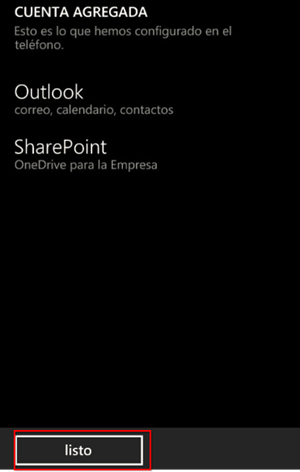
To access the mailbox through, it will be done from the following icon that will have been created after setting up the account:
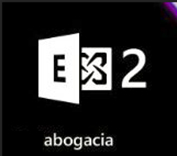
FAQs
Email Advocacy - Use
The unsupported characters in the names of files and folders synced with OneDrive are <,>,:, “, |,?, *, /,.
The file name cannot start with a blank space.
Unsupported strings in file and folder names synced with OneDrive: lcon, .lock, CON, PRN, AUX, NUL, COM1, COM2, COM3, COM4, COM5, COM6, COM7, COM8, COM9, LPT1, LPT2, LPT3, LPT4, LPT5, LPT6, LPT7, LPT8, LPT9. Example: COM1.txt
Special attention must be paid to files and folders created in Linux and Mac operating systems, as these systems are more permissive in the characters enabled for the name of files and folders.
The length of the name cannot exceed 400 characters -this length includes the file path-. It is also important to pay attention to the location of the folder synchronized with One-Drive and see if the name is the number of characters of the file with its path.
The maximum size of a file is 15Gb.
Further information: https://support.microsoft.com/es-es/help/3125202/restrictions-and-limitations-when-you-sync-files-and-folders
As of the Migration Date of your account you can start using your new Lawyer Email.
To use it from the web, Login with your username and password:
- From the link on your College website.
- From the menu http://correo.abogacia.es
- Since https://mail.office365.com
To use it from your email program, set it up and use it as you usually did with your previous email.
After filling in the migration authorization form, we will send you an email with the migration date and a temporary password to change the first time you enter the Abogacía Mail.
- IF YOU DID NOT CHANGE THE TEMPORARY PASSWORD SENT, locate said email and enter https://mail.office365.com. It will ask you to change it for security reasons and to enter a mobile number / email to which the password will be sent in case of loss.
- IF YOU CHANGED IT AND DON'T REMEMBER IT, go into https://mail.office365.com and click on "Cannot access your account." You will receive the password on the mobile and / or email that you have configured to recover passwords.
The current mail platform does not have an automatic password recovery mechanism. Contact your College of Law to manage the recovery of your password.
Safari, Chrome and Firefox: Advocacy Mail is designed to work with the current version of Safari, Chrome and Firefox browsers.
Internet Explorer: Email Advocacy has been designed to work optimally with the most current version of Internet Explorer or with the immediately previous one. We recommend that update to the latest version of Internet Explorer when it launches.
Mail Advocacy - Service
PRIVACY AND SECURITY IN YOUR COMMUNICATIONS
- LEGAL SECURITY: Guarantee of compliance with the LOPD.
- TECHNICAL SECURITY: Certificate of the National Security Scheme. It uses the latest technology in antispam and antiphishing systems.
HIGH CAPACITY PROFESSIONAL ACCOUNT
- 50 Gb mailbox
- 1 TB of cloud storage (OneDrive)
- Professional management of agendas, contacts, tasks
- Technical support to the user
- Intuitive and easy-to-use interface
MORE THAN A MAIL, YOUR OFFICE IN THE CLOUD From your computer, mobile and tablet:
- Work online with your Miscrosoft Office documents (Word, Excel, PowerPoint) without having it installed.
- Store them safely in the cloud with OneDrive. Share files with clients, other members of the firm, the College.
- And much more (instant messaging, videoconferences, Internet meetings ...)
OFFER CREDIBILITY AND TRUST TO YOUR CUSTOMERS Use an email address with the domain of your College of Law.
- You cannot include more than 500 recipients per message.
- No more than 30 messages can be sent per minute.
- No more than 10000 (10 thousand) messages can be sent per day.
The communications of the lawyer or lawyer who uses the professional mail of the Law, are protected and secured in their relationship with the mail provider, that is to say that the access to the mail and to the cloud is encrypted at all times.
The communications are not encrypted, because in order to encrypt a point-to-point communication channel, an encryption technique must be met that needs to connect with the client's email (or person to whom the communication is to be sent) and that need of encryption will depend to a large extent on the technology with which the client works and on his email system. However, in order to comply with professional secrecy and Art 104 of Royal Decree 1720/2007, of December 21, which approves the Regulations for the development of Organic Law 15/1999, of December 13, on the protection of personal data, the legal professional may encrypt the attached documents, guaranteeing the confidentiality of the information and professional secrecy at all times.
El Consejo General de la Abogacía Española As a data controller, it complies with all the obligations established both in Regulation (EU) 2016/679 of the European Parliament and of the Council, of April 27, 2016, regarding the protection of natural persons with regard to data processing. personal data and the free circulation of these data, such as Organic Law 15/1999, of December 13, on the Protection of Personal Data, storing email information in the European Economic Area (EEA).
The email of the Legal Profession is contracted with Microsoft and it has been guaranteed by contract that the servers where the email is hosted are located in Member States of the European Union.
Decalogue for safe use of email

User Manuals
VIDEOTUTORIALS Email Advocacy - Outlook2013
VIDEOUTORIALS Email Advocacy - Webmail
VIDEOUTORIALS Email Advocacy - Thunderbird
[toggle title = "Create a custom signature"]
VIDEO TUTORIALS Email Advocacy - Mail

CONTACT US LAW EMAIL
- Send us an email to: soporte.tecnico@redabogacia.org
- Call the Technical Support phone:
91 150 10 03 / 93 014 10 01
L-V: 10:00-14:30 y 16:30-20:00
Saturday: 10: 00-14: 30
TO RECEIVE REMOTE TECHNICAL SUPPORT
1) Download and install the TeamViewer application:
https://www.teamviewer.com/es/descarga/windows/
https://www.teamviewer.com/es/descarga/mac-os/
2) Call the Technical Support telephone number 91 150 10 03/93 014 10 01